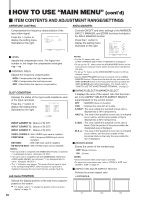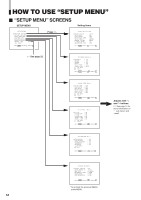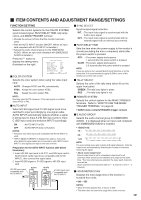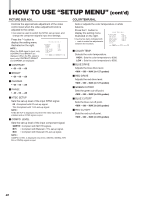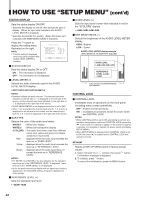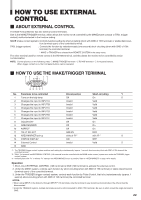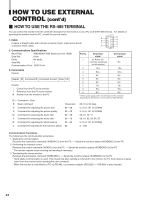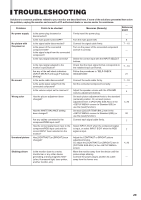JVC DT-V1710CGU Instruction Manual - Page 21
Distortion Adj., Size/posi. Adj.
 |
UPC - 046838208102
View all JVC DT-V1710CGU manuals
Add to My Manuals
Save this manual to your list of manuals |
Page 21 highlights
SIZE/POSI. ADJ. Adjusts the size or position of the picture. Press the button to display the setting menu illustrated on the right. H.SIZE H.POSITION V.SIZE V.POSITION ZOOM H.SIZE ZOOM V.SIZE sub menu reset : 00 : 00 : 00 : 00 : 00 : 00 EXIT: MENU ADJUST:- + SELECT: DISTORTION ADJ. Compensates the picture distortion. Press the button to display the setting menu illustrated on the right. PINCUSHION PIN.BALANCE PARALLELOGRAM TRAPEZOID ROTATION sub menu reset : 00 : 00 : 00 : 00 : 00 EXIT: MENU ADJUST:- + SELECT: Ⅵ H.SIZE Adjusts the horizontal screen size. • -20 ~ 00 ~ +20 (*) - : Reduces the screen size horizontally. + : Enlarges the screen size horizontally. * Reduced to 00 ~ +20 during the under-scan mode. Ⅵ H.POSITION Adjusts the horizontal screen position. • -20 ~ 00 ~ +20 - : Move the screen to the left. + : Move the screen to the right. Ⅵ V.SIZE Adjusts the vertical screen size. • -20 ~ 00 ~ +20 - : Reduces the screen size vertically. + : Enlarges the screen size vertically. Ⅵ V.POSITION Adjusts the vertical screen position. • - 20 ~ 00 ~ + 20 - : Move the screen up. + : Move the screen down. Ⅵ ZOOM V. SIZE • - 20~00 Ⅵ ZOOM H. SIZE • - 20~+20 NOTE: • ZOOM V. SIZE and ZOOM H. SIZE are displayed only when the ZOOM function is operated. ZOOM V. SIZE adjusts the screen size vertically, and ZOOM H. SIZE adjusts it horizontally when the ZOOM is operated. Ⅵ PINCUSHION Compensates pincushion picture distortion. • -20 ~ 00 ~ +20 - : Expands both left and right sides of the picture. + : Squeezes both left and right sides of the picture. Ⅵ PIN.BALANCE Adjusts the compensation balance of the pincushion picture distortion. • -20 ~ 00 ~ +20 - : The picture is expanded on the left side, and squeezed on the right side. + : The picture is squeezed on the left side, and expanded on the right side. Ⅵ PARALLELOGRAM Compensates parallelogram picture distortion. • -20 ~ 00 ~ +20 - : Moves the upper side of the picture to the right, and the lower side to the left. + : Moves the upper side of the picture to the left, and the lower side to the right. Ⅵ TRAPEZOID Compensates trapezoid picture distortion. • -20 ~ 00 ~ +20 - : Enlarges the upper side of the picture. + : Reduces the upper side of the picture. Ⅵ ROTATION Compensates for picture tilt. • -31 ~ 00 ~ +31 - : Turns the picture clockwise. + : Turns the picture counterclockwise. 21