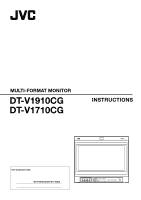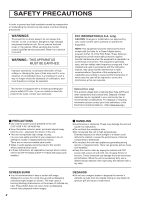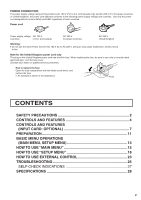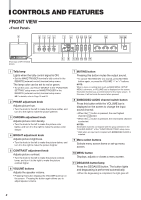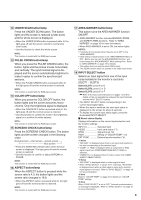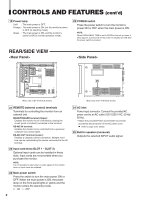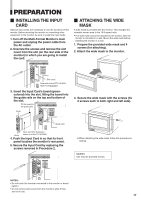JVC DT-V1710CGU Instruction Manual - Page 6
Rear/side View - hd
 |
UPC - 046838208102
View all JVC DT-V1710CGU manuals
Add to My Manuals
Save this manual to your list of manuals |
Page 6 highlights
CONTROLS AND FEATURES (cont'd) 19 Power lamp Unlit : The main power is OFF. Orange : The main power is ON, but the monitor's power is OFF (in stand-by mode). Green : The main power is ON, and the monitor's power is ON (in normal operation mode). 20 POWER switch Press the power switch to turn the monitor's power ON or OFF when the main power is ON. NOTE: When RUSH DELAY TIME is set to SLOW in the set-up menu, it takes approx. 3.2 seconds for the power to actually turn ON after the power switch is pressed. REAR/SIDE VIEW G/Y IN OUT B/PB/B-Y IN OUT R/PR/B-Y SWITCHED OUT HD SDI 1 IN IN OUT HD/CS IN OUT VD IN OUT AUDIO IN OUT IN HD SDI 2 AUDIO IN OUT SLOT1 SLOT2 REMOTE MAKE/TRIGGER RS-485 IN OUT 21 22 SLOT3 MAIN POWER 23 24 25 (Rear view of DT-V1910CG shown) (Side view of DT-V1910CG shown) 21 REMOTE (external control) terminals Terminals for controlling the monitor from an external unit. MAKE/TRIGGER terminal (Upper): Enables the monitor to be controlled by closing the circuit (point of contact) connected to the terminal. RS-485 IN terminal: Enables the monitor to be controlled from a personal computer via a serial cable. RS-485 OUT terminal (Lower): Enables a cascade control connection. Multiple monitors can be controlled by the device connected to the IN terminal. 22 Input card slots (SLOT 1 - SLOT 3) Optional input cards can be installed in these slots. Input cards are not provided when you purchase the monitor. NOTE: It is not possible to input video or audio signals to the monitor when no input cards are installed. 23 Main power switch Press the switch to turn the main power ON or OFF. When the main power is ON, the power lamp on the front panel lights in yellow and the monitor enters the stand-by mode. • I : ON ⅜ : OFF 6 24 AC inlet Power input connector. Connect the provided AC power cord to an AC outlet (120 V/230 V AC, 50 Hz/ 60 Hz). * Attach the provided Power Cord Holder to prevent accidental disconnection of the AC power cord. Refer to page 12 for details. 25 Built-in speaker (monaural) Outputs the selected INPUT audio signal.