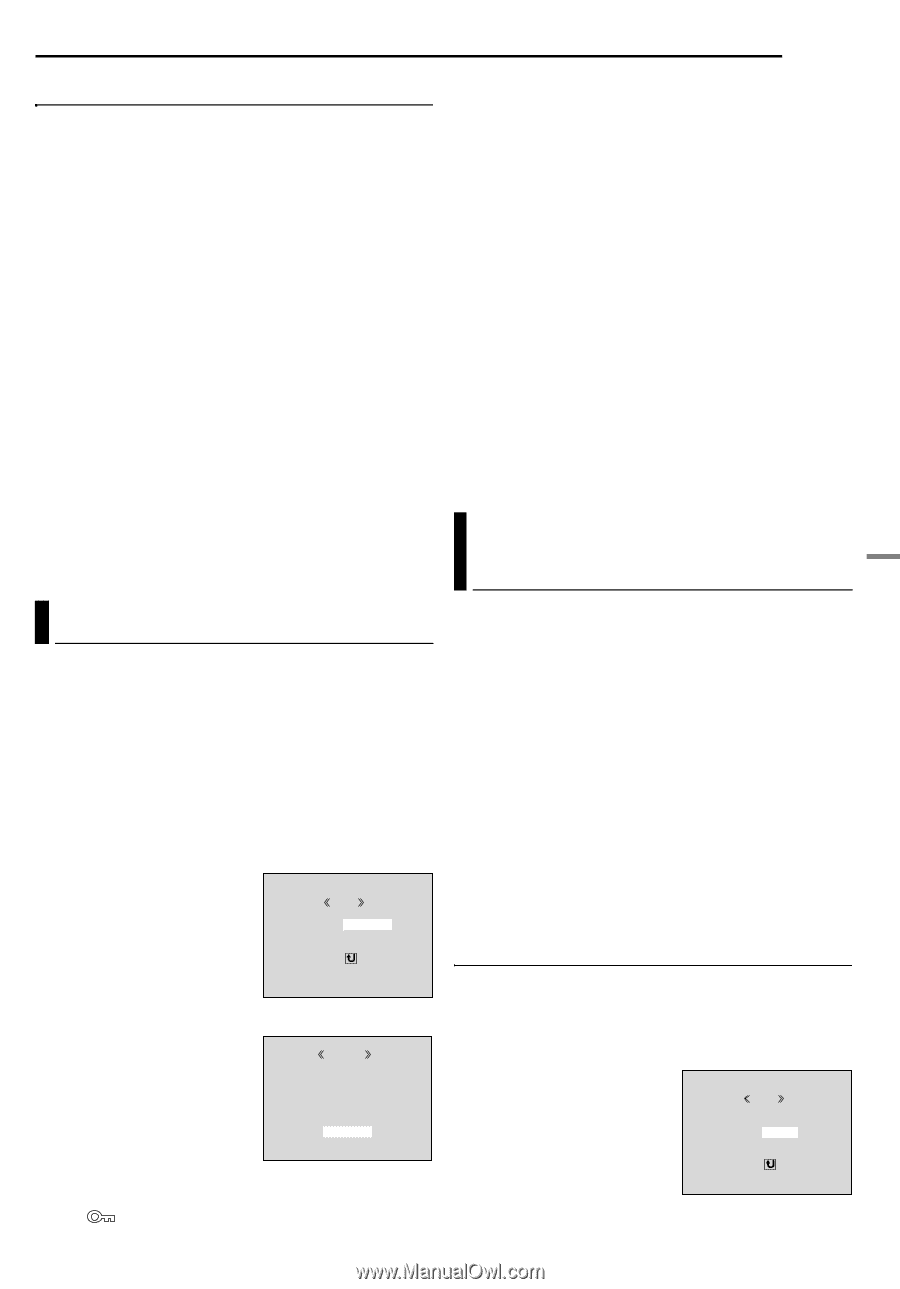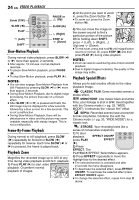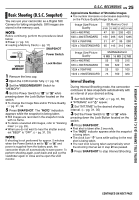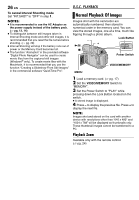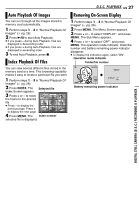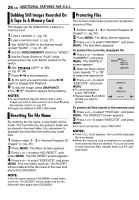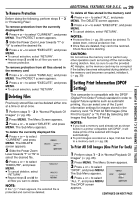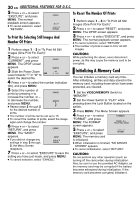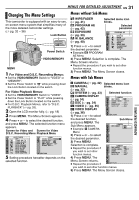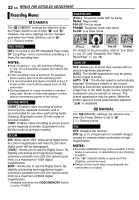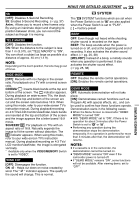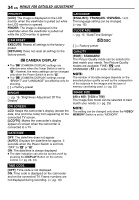JVC GR-D295U Instructions - Page 29
To Remove Protection, Deleting Files, Setting Print Information (DPOF Setting) - support
 |
UPC - 046838020049
View all JVC GR-D295U manuals
Add to My Manuals
Save this manual to your list of manuals |
Page 29 highlights
ADDITIONAL FEATURES FOR D.S.C. EN 29 To Remove Protection Before doing the following, perform steps 1 - 3 in "Protecting Files". To remove protection from the currently displayed file 4 Press + or - to select "CURRENT", and press MENU. The PROTECT screen appears. 5 Slide the Power Zoom Lever towards "T" or "W" to select the desired file. 6 Press + or - to select "EXECUTE", and press MENU. ● To cancel selection, select "RETURN". ● Repeat steps 5 and 6 for all files you want to remove protection. To remove protection from all files stored in the memory card 4 Press + or - to select "CANC.ALL", and press MENU. The PROTECT screen appears. 5 Press + or - to select "EXECUTE", and press MENU. ● To cancel selection, select "RETURN". To delete all files stored in the memory card 4 Press + or - to select "ALL", and press MENU. The DELETE screen appears. 5 Press + or - to select "EXECUTE", and press MENU. ● To cancel deletion, select "RETURN". NOTES: ● Protected files (੬ pg. 28) cannot be deleted. To delete them, remove protection first. ● Once files are deleted, they cannot be restored. Check files before deleting. CAUTION: Do not remove the memory card or perform any other operation (such as turning off the camcorder) during deletion. Also, be sure to use the provided AC Adapter, as the memory card may be corrupted if the battery becomes exhausted during deletion. If the memory card becomes corrupted, initialize it. (੬ pg. 30) Setting Print Information (DPOF Setting) DIGITAL STILL CAMERA (D.S.C.) RECORDING & PLAYBACK Deleting Files Previously stored files can be deleted either one at a time or all at once. 1 Perform steps 1 - 3 in "Normal Playback Of Images" (੬ pg. 26). 2 Press MENU. The Menu Screen appears. 3 Press + or - to select "DELETE", and press MENU. The Sub Menu appears. To delete the currently displayed file 4 Press + or - to select "CURRENT", and press MENU MENU. The DELETE screen appears. DELETE CURRENT ALL 5 Slide the Power Zoom RETURN Lever towards "T" or "W" to select the desired file. 6 Press + or - to select "EXECUTE", and press DELETE MENU. ● To cancel deletion, select "RETURN". ● Repeat steps 5 and 6 for DELETE? EXECUTE RETURN all files you want to delete. NOTE: If the " " mark appears, the selected file is protected and cannot be deleted. This camcorder is compatible with the DPOF (Digital Print Order Format) standard in order to support future systems such as automatic printing. You can select one of the 2 print information settings for images stored in the memory card: "To Print All Still Images (One Print For Each)" or "To Print By Selecting Still Images And Number Of Prints". NOTES: ● If you load a memory card already set as shown below in a printer compatible with DPOF, it will make prints of the selected still images automatically. ● To print images recorded on a tape, first dub them to a memory card. (੬ pg. 28) To Print All Still Images (One Print For Each) 1 Perform steps 1 - 3 in "Normal Playback Of Images" (੬ pg. 26). 2 Press MENU. The Menu Screen appears. 3 Press + or - to select "DPOF", and press MENU. MENU The Sub Menu appears. 4 Press + or - to select DPOF CURRENT ALL 1 RESET "ALL 1", and press MENU. RETURN The DPOF screen appears. CONTINUED ON NEXT PAGE