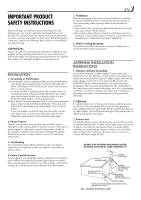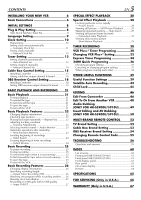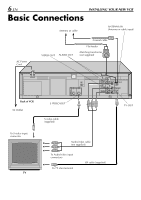JVC HR-S5900U Instructions - Page 7
Check contents, Situate VCR, Connect VCR to TV, Connect VCR to power source, Set VCR channel, NOTES - vhs
 |
UPC - 046838158841
View all JVC HR-S5900U manuals
Add to My Manuals
Save this manual to your list of manuals |
Page 7 highlights
1 Check contents Make sure the package contains all of the accessories listed in "SPECIFICATIONS" 2 (੬ pg. 65). Situate VCR 3 Place the VCR on a stable, horizontal surface. Connect VCR to TV The following connections are required. RF Connection 1 Disconnect the TV antenna from the TV. 2 Connect the TV antenna cable to the 3 ANTENNA IN terminal on the rear of the VCR. Connect the supplied RF cable between the TV OUT terminal on the rear of the VCR and the TV's antenna input terminal. AV Connection (improves picture quality during tape playback.) If your TV is equipped with audio/video input 1connectors Connect the antenna, VCR and TV as shown in 2 the illustration. Connect an audio/video cable between the AUDIO/VIDEO OUT connectors on the rear of the VCR and the audio/video input connectors on the TV. S-video Connection (allows you to make the most of the S-VHS picture performance.) If your TV is equipped with an S-video input 1connector Perform "RF Connection" and "AV 2 Connection" above. Connect an S-video cable between the S VIDEO OUT connector on the rear of the VCR and the 4 S-video input connector on the TV. Connect VCR to power source Connect the AC power plug to an AC outlet. ● The clock and tuner channels will automatically be set when the antenna is connected and when the AC power cord is first connected to an AC power outlet (੬ pg. 8). (If "Auto" or "CH" is displayed on the front display panel before the VCR is turned on, the clock and tuner channels are being set automatically. Wait until the clock time is displayed on the front display panel before turning on the VCR.) EN 7 5 Set VCR channel Press POWER to turn off the VCR and press STOP/ EJECT ( § ) on the front panel for more than 5 seconds. "3CH" appears on the display panel. Press CH + and - on the Remote to select "3CH" or "4CH" for only RF connection, "-CH" (OFF) for RF and AV connection, then press OK. ● The VCR channel is preset to 3CH. Set to 4CH if 3CH is used for broadcasting in your area. (To view the picture from this VCR through this channel, select the same channel on the TV with the VCR channel setting on the VCR.) ● You can now perform basic playback (੬ pg. 21) or basic recording (੬ pg. 25). NOTES: ● The VCR channel is the channel on which you can watch the picture from the VCR on the TV when only using the RF connection. ● Even if you are using audio/video cables to connect your VCR to your TV, you must also connect it using the RF cable. This will ensure that you can record one show while watching another (੬ pg. 26). ● For full identification of the VCR's rear panel, refer to the Index ( ੬ pg. 63).