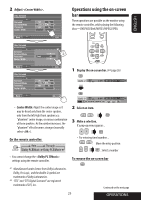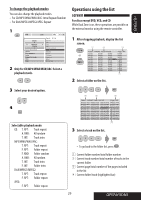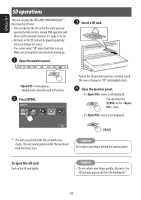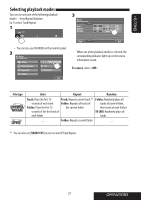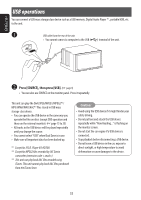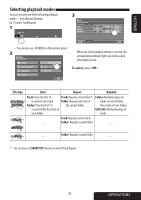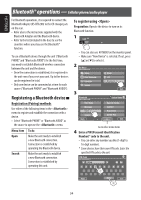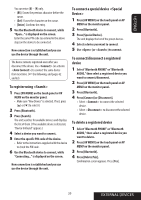JVC KWAVX800 Instructions - Page 30
SD operations
 |
UPC - 046838028007
View all JVC KWAVX800 manuals
Add to My Manuals
Save this manual to your list of manuals |
Page 30 highlights
ENGLISH SD operations This unit can play the JPEG/MP3/WMA/WAV/AAC*1 files stored in SD card. • You can operate the SD card in the same way you operate the files on discs (except OSD operation and those on the external monitor). ( page 15 to 25) • All tracks in the SD card will be played repeatedly until you change the source. • You cannot select "SD" when Dual Zone is in use. • Make sure all important data has been backed up. ~ Open the monitor panel. ! Insert a SD card. menu appears. • Shaded icons cannot be used at that time. Ÿ Press [OPEN]. Push in the SD card until you hear a clicking sound. The source changes to "SD" and playback starts. ⁄ Close the monitor panel. • If menu is still displayed. You can also press [CLOSE] on the menu. • If menu is not displayed. *1 This unit can play back AAC files encoded using iTunes. This unit cannot play back AAC files purchased from the iTunes Store. Caution: Do not place your finger behind the monitor panel. To eject the SD card Push in the SD card lightly. Caution: • Do not release your finger quickly; otherwise, the SD card may pop up out from the loading slot. 30