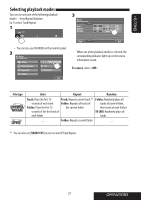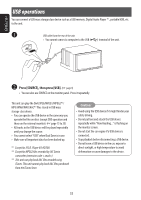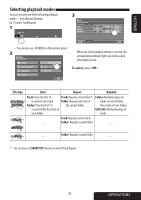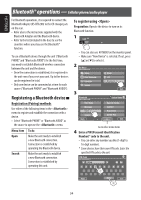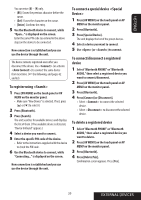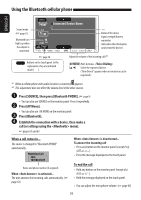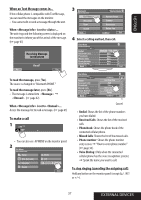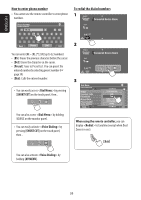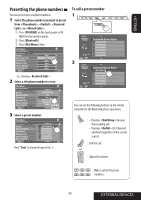JVC KWAVX800 Instructions - Page 36
Using the Bluetooth cellular phone
 |
UPC - 046838028007
View all JVC KWAVX800 manuals
Add to My Manuals
Save this manual to your list of manuals |
Page 36 highlights
Using the Bluetooth cellular phone ENGLISH Sound mode ( page 51) Bluetooth icon lights up when the adapter is connected. page 38 : Buttons on the touch panel. In the explanation, they are indicated inside [ ]. *1 Status of the device Signal strength/Battery remainder (only when the information comes from the device) Adjust the volume of the incoming calls*2 [AV MENU] Hold: Activates [5 ∞] Select the registered device ("New Device" appears when a new device can be registered.) *1 When a cellular phone with audio function is connected, appears. *2 This adjustment does not affect the volume level of the other sources. ~ Press [SOURCE], then press [Bluetooth PHONE]. ( page 9) • You can also use SOURCE on the monitor panel. Press it repeatedly. Ÿ Press [AV Menu]. • You can also use AV MENU on the monitor panel. ! Press [Bluetooth]. ⁄ Establish the connection with a device, then make a call (or settings using the menu). pages 62 and 63 When a call comes in... The source is changed to "Bluetooth PHONE" automatically. When is deactivated... To answer the incoming call • Press any button on the monitor panel (except /ATT or +/-). • Press the message displayed on the touch panel. Name and phone number (if acquired) When is activated... The unit answers the incoming calls automatically. ( page 63) To end the call • Hold any button on the monitor panel (except /ATT or +/-). • Hold the message displayed on the touch panel. • You can adjust the microphone volume. ( page 63) 36