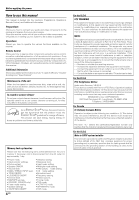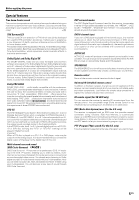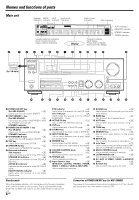Kenwood 6070 Instruction Manual - Page 9
Setting up the system - no sound
 |
View all Kenwood 6070 manuals
Add to My Manuals
Save this manual to your list of manuals |
Page 9 highlights
Setting up the system Make connections as shown in the following pages. When connecting the related system components, be sure to refer to the instruction manuals supplied with the components you are connecting. Do not connect the power cord to a wall outlet until all connections are completed. Notes 1. Be sure to insert all connection cords securely. If their connections are imperfect, sound may not be produced or there will be noise inference. 2. Be sure to remove the power cord from the AC outlet before plugging or unplugging any connection cords. Plugging/unplugging connection cords without disconnecting the power cord can cause malfunctions and may damage the unit. 3. Do not connect power cords from components whose power consumption is larger than what is indicated on the AC outlet at the rear of this unit. Analog connections Audio connections are made using RCA pin cords. These cables transfer stereo audio signal in an "analog" form. This means the audio signal corresponds to the actual audio of two channels. These cables usually have 2 plugs on each end, one red for the right channel and one white for the left channel. These cables are usually packed together with the source unit, or are available at your local electronics retailer. Microcomputer malfunction If operation is not possible or an erroneous display appears, even though all connections have been made properly, reset the micro- computer referring to "In case of difficulty". i CAUTION Be sure to adhere to the following, or proper ventilation will be blocked causing damage or fire hazard. • Do not place any objects impairing heat radiation onto the top of the unit. • Leave some space around the unit (from the largest outside dimension including projection) equal to or greater than, shown below. Top panel : 50 cm Side panel : 10 cm Back panel : 10 cm Input mode settings CD/DVD, VIDEO 2, VIDEO 3 and DVD/6CH inputs each include jacks for digital audio input and analog audio input. The initial factory settings for audio signal playback for CD/DVD, DVD/6CH, VIDEO 2 and VIDEO 3 are full auto. To use the analog audio input for playback instead (if, for example, you have connected a VCR to the VIDEO 2 or VIDEO 3 input), you must set the input mode for the corresponding input to the analog mode. After completing connections and turning on the receiver, follow the steps below. INPUT MODE Input Selector 1 Use the Input Selector keys to select CD/DVD, VIDEO 2, VIDEO 3 or DVD/6CH. 2 Press the INPUT MODE key. Each press switches the setting as follows: In DTS play mode 1 FULL AUTO (digital input, analog input) 2 DIGITAL MANUAL (digital input) In CD/DVD, VIDEO 2, VIDEO 3 or DVD/6CH play mode 1 FULL AUTO (digital input, analog input) 2 DIGITAL MANUAL (digital input) 3 6CH INPUT (DVD/6CH input) 4 ANALOG (analog input) Digital input: Select this setting to play digital signals from a DVD, CD, or LD player. Analog input: Select this setting to play analog signals from a cassette deck, VCR, or record player. Auto detect: In "FULL AUTO" mode (AUTO DETECT indicator light up), the receiver detects the digital or analog input signals automatically. Priority is given to digital signal during input mode selection. The receiver will select the input mode and listening mode automatically during playback to match the type of input signal (Dolby Digital, PCM, DTS) and the speaker setting. The OPTICAL and COAXIAL indicator on the display will light up when digital signal is detected. If the input signal is analog, the ANALOG indicator will light up. To keep the receiver set to the currently selected listening mode, use the INPUT MODE key to select "DIGITAL MANUAL" (manual sound). However, even when this setting is selected, there may be cases in which the listening mode is selected automatically to match a Dolby Digital source signal depending on the combination of listening mode and source signal. If the INPUT MODE key is pressed quickly, sound may not be produced. Press the INPUT MODE key again. 9 EN