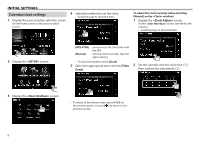Kenwood DDX9703S User Manual - Page 11
Source/option selection screen, descriptions, Source control screen descriptions - navigation
 |
View all Kenwood DDX9703S manuals
Add to My Manuals
Save this manual to your list of manuals |
Page 11 highlights
BASICS ❏ Source/option selection screen descriptions You can display all playback sources and options on the source/option selection screen. • You can customize the source/option selection screen. (Page 14) 1 2 ❏ Source control screen descriptions You can perform source playback operations on the source control screen. • The operation buttons and information displayed vary depending on the selected source. 1 23 4 3 4 5 Common operation buttons and indications: 1 Changes the playback source or displays a setting/information screen. • For playback sources and setting screens, see page 13. • For information and sources from the connected ADS adapter, see page 48.* 2 Changes the page. (Touch [ ] or [ ].) • You can also change the page by flicking left or right on the screen. 3 Displays the Home screen. (Page 10) 4 Page indication 5 Displays the screen. (Page 12) * Only for DDX9903S/DDX9703S/DDX6903S/DDX6703S. 5 6 7 Common operation buttons and indications: 1 Current source or media 2 Connected Bluetooth device information (Page 50) 3 Battery charge indication: Lights up when quick charging battery of the connected iPod/ iPhone/ Smartphone. 4 Displays the other operation button window.*1 5 Displays the source/option selection screen. (See the left column.) 6 Short-cut source selection buttons/navigation information*2/the indicators for the current source • Each time you touch [ ] or [ ], the items shown in this area change. - The indicators for the current source - Navigation information*2 • Touching the information displays the navigation screen. - The short-cut source selection buttons (Page 14) • Touching one of the buttons displays the selected source. 7 Displays the phone control screen. (Page 55) When connecting as Apple CarPlay or Android Auto, it works as a phone provided in Apple CarPlay or Android Auto. *1 Does not appear when there are no other operation buttons other than those currently shown on the source control screen. *2 Only for DDX9716BTS/DDX916WSL. ENGLISH 11