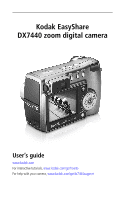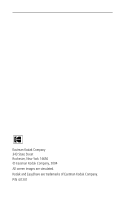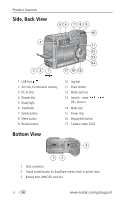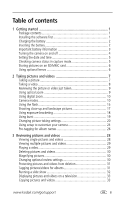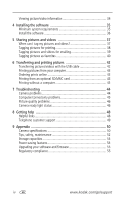Kodak DX7440 User Manual
Kodak DX7440 - EASYSHARE Digital Camera Manual
 |
UPC - 041771842734
View all Kodak DX7440 manuals
Add to My Manuals
Save this manual to your list of manuals |
Kodak DX7440 manual content summary:
- Kodak DX7440 | User Manual - Page 1
Kodak EasyShare DX7440 zoom digital camera User's guide www.kodak.com For interactive tutorials, www.kodak.com/go/howto For help with your camera, www.kodak.com/go/dx7440support - Kodak DX7440 | User Manual - Page 2
Eastman Kodak Company 343 State Street Rochester, New York 14650 © Eastman Kodak Company, 2004 All screen images are simulated. Kodak and EasyShare are trademarks of Eastman Kodak Company. P/N 4J1201 - Kodak DX7440 | User Manual - Page 3
unit 2 Zoom (Wide angle/Telephoto); 9 Viewfinder Magnify (when Reviewing pictures) 3 Shutter button 10 Lens 4 Flash Setting button 11 Microphone 5 Close-up/Landscape button 12 Light sensor 6 Exposure Bracketing/Burst button 13 Self Timer/Video light 7 Speaker www.kodak.com/go/support i - Kodak DX7440 | User Manual - Page 4
dial 11 Share button 12 Mode dial lock 13 Joystick - move OK - press in 14 Mode dial 15 Power ring 16 Display/Info button 17 Camera screen (LCD) 3 12 1 Dock connector 2 Tripod socket/locator for EasyShare camera dock or printer dock 3 Battery door, MMC/SD card slot ii www.kodak.com/go/support - Kodak DX7440 | User Manual - Page 5
Important battery information 3 Turning the camera on and off 4 Setting the date and time 5 Checking camera status in capture mode 5 Storing pictures on an SD/MMC card 6 Using optional lenses 6 2 Taking pictures and videos 7 Taking a picture 7 Taking a video 8 Reviewing the picture or video - Kodak DX7440 | User Manual - Page 6
printing pictures 42 Transferring pictures/videos with the USB cable 42 Printing pictures from your computer 43 Ordering prints online 43 Printing from an optional SD/MMC card 43 Printing without a computer 43 7 Troubleshooting 44 Camera problems 44 Computer/connectivity problems 45 Picture - Kodak DX7440 | User Manual - Page 7
4 Audio/Video cable (for viewing pictures and videos on television) 2 Custom dock insert (for EasyShare camera dock or printer dock) 5 USB cable 3 Li-Ion rechargeable battery and charger Not shown: User's guide (may be provided on a CD), Start Here! guide, Kodak EasyShare software CD. Contents - Kodak DX7440 | User Manual - Page 8
indicator light turns green, remove the battery and unplug the charger. Charging takes approximately 3 hours. You can also charge the battery using an optional Kodak EasyShare printer dock or camera dock. Purchase these and other accessories at a dealer of Kodak products or visit www.kodak.com/go - Kodak DX7440 | User Manual - Page 9
camera, transfers pictures to your computer, and charges your battery. Kodak EasyShare printer dock-powers your camera, makes 4 x 6 in. (10 x 15 cm) prints with or without a computer, transfers pictures, and charges your battery. Kodak 5-volt AC adapter-powers your camera. www.kodak.com/go/support - Kodak DX7440 | User Manual - Page 10
.rbrc.com. For more information on batteries, see www.kodak.com/global/en/service/batteries/batteryUsage.jhtml Turning the camera on and off ■ While pressing the Mode dial lock, turn the Mode dial from Off to Auto . The Power ring glows green. The camera screen turns on. The Ready light blinks green - Kodak DX7440 | User Manual - Page 11
-up Date stamp Album name Zoom: digital telephoto wide Burst Picture size Compression Pictures/time remaining Image storage AF mode Focus zone Exposure metering White balance ISO Battery Camera mode Aperture Shutter speed Flash compensation Exposure compensation www.kodak.com/go/support 5 - Kodak DX7440 | User Manual - Page 12
you format it before taking pictures. (See page 26.) We cannot guarantee compatibility with "high-speed" SD cards such as xSD or Ultra-2; these cards are designed primarily for video or audio. Using optional lenses Expand your creativity with a selection of Kodak accessory lenses, offered in wide - Kodak DX7440 | User Manual - Page 13
2 Taking pictures and videos Taking a picture 1 Turn the Mode dial to Auto . (See page 10 for other mode descriptions.) The camera screen displays the mode name and description. To interrupt the description, press any button. To redisplay the description, press the OK button. Display/Info button - Kodak DX7440 | User Manual - Page 14
the scene, and return to Step 2. NOTE: Framing marks do not appear in Landscape or Video mode. Taking a video 1 Turn the Mode dial to Video . 2 Use the viewfinder or camera screen to frame your subject. 3 Press the Shutter button completely down and release. To stop recording, press and release the - Kodak DX7440 | User Manual - Page 15
out (W). If the camera screen is turned on, the zoom indicator shows when you are in optical zoom range or in digital zoom range. 3 Press the Shutter button halfway and hold to set the exposure and focus, then press the rest of the way down to take the picture. (When taking videos, press and release - Kodak DX7440 | User Manual - Page 16
Taking pictures and videos Using digital zoom Use digital zoom in any still mode to get an additional 4X magnification beyond optical zoom. Combined zoom settings are from 4.8X to 16X. You must turn on the camera screen before activating digital zoom. 1 Press the Display/Info button to turn on the - Kodak DX7440 | User Manual - Page 17
A, S, M, or C mode settings, page 14.) Press the Menu button to choose a capture mode. (See Custom Exposure Mode, page 20.) Press the Menu button to change other settings. Favorites Viewing your favorites. (See page 40.) Video Capturing video with sound. (See page 8.) www.kodak.com/go/support 11 - Kodak DX7440 | User Manual - Page 18
Taking pictures and videos Scene modes 1 Turn the Mode dial to Scene . 2 Press to display Scene mode descriptions. 3 Press the OK button to choose a Scene mode. Use this SCN mode For Portrait Full-frame pictures of people and other subjects. Sports Subjects that are in motion. Shutter camera - Kodak DX7440 | User Manual - Page 19
Off. ISO-controls sensitivity of the camera sensor (80, 100, 200, 400, 800). Higher settings are more sensitive to light, but may produce unwanted "noise" in a picture. You can only use ISO 800 if you are in the 1.1 MP Picture Size setting. (See Picture Size, page 20.) www.kodak.com/go/support 13 - Kodak DX7440 | User Manual - Page 20
. . (Red settings are out of range and may cause unacceptable image/print quality. Adjust the value higher or lower until it turns yellow.) ■ Press the jog dial to save the setting. 3 Press the Menu button to change other settings. (See page 20.) 4 Take a picture. 14 www.kodak.com/go/support - Kodak DX7440 | User Manual - Page 21
Taking pictures and videos Using the flash Use the flash when you take pictures at night, indoors, or outdoors in heavy shadows. You can change the flash setting in any Still mode; the default flash setting is restored when you exit the mode or turn off the camera. Flash Range Wide Angle 2-13.1 ft - Kodak DX7440 | User Manual - Page 22
Taking pictures and videos Flash settings in each mode Capture mode Auto Default setting Available settings Auto* Auto, Off, Fill Flash, Red-eye P, A, S, P, A, S, M, or Red-eye* Auto, Off, Fill Flash, Red-eye Children Auto* Auto, Off, Fill Flash, Red-eye 16 www.kodak.com/go/support - Kodak DX7440 | User Manual - Page 23
23.7 in. (10 to 60 cm) 9.8 to 33.5 in. (25 to 85 cm) Landscape pictures Use the Landscape setting to gain maximum sharpness of far away scenes. With this setting, the camera uses infinity auto-focus. Auto-focus framing marks (see page 8) are not available in Landscape. www.kodak.com/go/support 17 - Kodak DX7440 | User Manual - Page 24
take the pictures. The camera takes 3 pictures. To evaluate them, press the Review button. Exposure bracketing turns off after the pictures are taken. NOTE: Exposure bracketing is not available in: ■ Night Portrait, Night Landscape, and Fireworks scene modes ■ Shutter and Manual .kodak.com/go/support - Kodak DX7440 | User Manual - Page 25
and hold to set the auto-focus and exposure. 3 Press the Shutter button the rest of the way down and hold it to take the pictures. The camera stops taking pictures when you release the Shutter button, when the pictures are taken, or when there is no more storage space. www.kodak.com/go/support 19 - Kodak DX7440 | User Manual - Page 26
Shutter Priority Manual Available only in Custom (C) mode. Self Timer Turn the Self Timer on or off. This setting remains until you take the picture, turn the Mode dial, or turn off the camera. 15 cm) prints, emailing, Internet, screen display, or for conserving space. 20 www.kodak.com/go/support - Kodak DX7440 | User Manual - Page 27
flash. Fluorescent -corrects the green cast of fluorescent lighting. Ideal for indoor pictures under fluorescent lighting without flash. Unavailable in Auto, Scene, or Video modes. +/- 0.3 EV (default) +/- 0.7 EV +/- 1.0 EV See Using exposure bracketing, page 18. www.kodak.com/go/support 21 - Kodak DX7440 | User Manual - Page 28
, there is no need to press the Shutter button halfway down to focus. Single AF -uses external AF sensor and TTL-AF when the Shutter button is pressed halfway down. Accessory Lens AF -uses TTL-AF when optional accessory lenses are attached. Unavailable in Video mode. 22 www.kodak.com/go/support - Kodak DX7440 | User Manual - Page 29
you take pictures or videos. Then, all the pictures or videos you take are tagged with those album names. See page 26. Auto (default)-the camera uses the card if one is in the camera. If not, the camera uses internal memory. Internal Memory-the camera always uses internal memory, even if a card is - Kodak DX7440 | User Manual - Page 30
Taking pictures and videos Setting Icon Video Size Choose pixel dimensions. This setting remains until you change it. Video Length Choose a default video length (useful in self-timer videos). This setting remains until you turn the Mode dial or turn off the camera. Setup Menu Choose additional - Kodak DX7440 | User Manual - Page 31
The slider turns red when the picture may no longer render an acceptable 4 x 6 in. (10 x 15 cm) print. None-no pause. Shutter Only Default Classical Jazz Sci-Fi NOTE: All sounds are off when the camera is in the Manner scene mode. Off Low (default) Medium High On (default) Off See page 5. Video Out - Kodak DX7440 | User Manual - Page 32
the internal memory. Pre-tagging for album names Use the Set Album (Still or Video) feature to pre-select album names before you take pictures or videos. Then, all the pictures or videos you take are tagged with those album names. First-on your computer Use Kodak EasyShare software (V 3.0 or - Kodak DX7440 | User Manual - Page 33
the Menu button to exit the menu. Third-transfer to your computer When you transfer the tagged pictures or videos to your computer, Kodak EasyShare software opens and categorizes your pictures in the appropriate album. See the Kodak EasyShare software Help for details. www.kodak.com/go/support 27 - Kodak DX7440 | User Manual - Page 34
3 Reviewing pictures and videos Press the Review button to view and work with your pictures and videos. To save battery power, use the optional Kodak EasyShare camera or printer dock, or Kodak 5-volt AC adapter. (See www.kodak.com/go/dx7440accessories.) Viewing single pictures and videos 1 Press - Kodak DX7440 | User Manual - Page 35
pictures and videos Changing the camera screen In Review, pictures/videos are displayed with associated icons. Press the Display/Info button: ■ Once to turn off the icons. ■ Again to display picture/video information. ■ Again to display picture/video with icons. Viewing multiple pictures and videos - Kodak DX7440 | User Manual - Page 36
cannot delete protected pictures and videos this way. Remove protection before deleting (see page 31). Magnifying pictures 1 Press the Review button, then locate a picture. 2 Pull or push the Zoom button to magnify the picture between 1X and 8X. To see different parts of the picture, move the - Kodak DX7440 | User Manual - Page 37
names on your computer. Then copy up to 32 album names to the camera's internal memory. See Kodak EasyShare software Help for details. Second-on your camera 1 Press the Review button, then locate the picture or video. 2 Press the Menu button. 3 Move the joystick to highlight Album , then press - Kodak DX7440 | User Manual - Page 38
See Kodak EasyShare software Help for details. Running a slide show Use the Slide Show to display your pictures and videos on the camera screen. To run a slide show on a television or on any external device, see page 33. To save battery power, use an optional Kodak 5V AC adapter. (Visit www.kodak - Kodak DX7440 | User Manual - Page 39
user's guide for details. 2 Review pictures and videos on the television. Copying pictures and videos You can copy pictures and videos from a card to internal memory or from internal memory to a card. Before you copy, make sure that: ■ A card is inserted in the camera. ■ The camera's picture - Kodak DX7440 | User Manual - Page 40
the Review button. 2 Press the Display/Info button once to hide icons, again to display picture/video information, and once more to show icons. 3 To view information on the next or previous picture or video, move the joystick . Press the Menu button to exit the menu. 34 www.kodak.com/go/support - Kodak DX7440 | User Manual - Page 41
) NOTE: This camera is not supported by Mac OS 8.6 or 9.X. You may capture pictures on a card, then use a card reader to transfer them to the computer. Mac OS X version 10.2.x or 10.3 is recommended for full functionality. To download EasyShare software, visit www.kodak.com/go/dx7440downloads - Kodak DX7440 | User Manual - Page 42
Restart the computer. If you turned off anti-virus software, turn it back on. See the anti-virus software manual for details. For information on the software applications included on the Kodak EasyShare software CD, click the Help button in the Kodak EasyShare software. 36 www.kodak.com/go/support - Kodak DX7440 | User Manual - Page 43
can I tag my pictures and videos? Press the Share button to tag pictures/videos: ■ Any time. (The most recent picture/video taken is then displayed.) ■ Just after you take a picture/video, during Quickview (see page 9). ■ After pressing the Review button (see page 28). www.kodak.com/go/support 37 - Kodak DX7440 | User Manual - Page 44
. Printing tagged pictures When you transfer the tagged pictures to your computer, the Kodak EasyShare software print screen opens. For details on printing, click the Help button in the Kodak EasyShare software. For more information on printing from your computer, printer dock, or card, see page 42 - Kodak DX7440 | User Manual - Page 45
your computer. Then copy up to 32 email addresses to the camera's internal memory. See the Kodak EasyShare software Help for details. Second-tag pictures/videos on your camera 1 Press the Share button. Press to locate a picture/video. 2 Press to highlight Email , then press the OK button. The - Kodak DX7440 | User Manual - Page 46
to your computer 1 To enjoy full functionality, load and use the EasyShare software that was packaged with this camera. (See page 35.) 2 Connect the camera to the computer using the USB cable (see page 42) or an EasyShare dock. The first time you transfer pictures, a software wizard helps you make - Kodak DX7440 | User Manual - Page 47
internal memory are removed. Favorites are restored to your camera the next time you transfer pictures to the computer. To remove single favorites, do so in EasyShare software. 4 Press the Menu button to exit the menu. Preventing favorites from transferring to the camera 1 Open the Kodak EasyShare - Kodak DX7440 | User Manual - Page 48
to transfer your pictures and videos: ■ Kodak EasyShare camera dock, Kodak EasyShare printer dock ■ Kodak multi-card reader, Kodak SD multimedia card reader-writer Purchase these and other accessories at a dealer of Kodak products or www.kodak.com/go/dx7440accessories. 42 www.kodak.com/go/support - Kodak DX7440 | User Manual - Page 49
Make prints at an SD/MMC-capable Kodak picture maker. (Contact a location prior to visiting. See www.kodak.com/go/picturemaker.) ■ Take the card to your local photo retailer for professional printing. Printing without a computer Dock your camera to the Kodak EasyShare printer dock and print directly - Kodak DX7440 | User Manual - Page 50
the battery. ■ Insert a charged battery. ■ Place the camera on a Kodak EasyShare camera or printer dock (sold separately), then try again. ■ Connect the camera to a Kodak 5-volt AC adapter (sold separately), then try again. See page 2 for more battery information. The camera screen does not turn on - Kodak DX7440 | User Manual - Page 51
■ Make sure the USB cable is securely connected on the camera and the computer port (page 42). ■ Make sure the EasyShare software is installed (page 35). NOTE: This camera is not supported by Mac OS 8.6 or 9.x. You may capture pictures on a card, then use a card reader to transfer them to the - Kodak DX7440 | User Manual - Page 52
glows steady green. Ready light blinks green. Cause Shutter button is pressed halfway down. Focus and exposure are set. Picture is being processed and saved to the camera. Pictures are being transferred to computer; camera is connected. Camera firmware upgrade is in process. 46 www.kodak.com/go - Kodak DX7440 | User Manual - Page 53
-focus are not locked. Release the Shutter button and recompose the picture. Ready light blinks red Battery is low or exhausted. Recharge the battery (page 2). and camera turns off. Ready light glows steady red. Camera's internal memory or card is full. Transfer pictures to the computer (page 42 - Kodak DX7440 | User Manual - Page 54
Get support for your product (FAQs, troubleshooting information, etc.) www.kodak.com/go/dx7440support Purchase camera accessories (camera www.kodak.com/go/dx7440accessories docks, printer docks, lenses, cards, etc.) Download the latest camera software and www.kodak.com/go/dx7440downloads firmware - Kodak DX7440 | User Manual - Page 55
, or printer dock connected to your computer. Be at your computer, and have the following information available: ■ Computer model ■ Amount of free hard disk space ■ Operating system ■ Camera serial number ■ Processor type and speed (MHz) ■ Version of Kodak EasyShare software ■ Amount of memory - Kodak DX7440 | User Manual - Page 56
Camera specifications For more specifications, visit www.kodak.com/go/dx7440support Kodak EasyShare DX7440 zoom digital camera conditions. Lens Taking lens 4X optical zoom lens, Digital zoom 1-4X with 0.2X step Not supported for movie capture Accessory lens Yes thread Lens barrier Built-in 50 - Kodak DX7440 | User Manual - Page 57
Appendix Kodak EasyShare DX7440 zoom digital camera Exposure Exposure metering TTL-AE Multi-pattern AE, Center-weighted AE, Center-spot AE. Exposure range AE range: EV 6.0 to 16.3 Full range: EV -3.0 to 16.3 Exposure mode Programmed AE mode: Auto, Program, and 16 Scene modes Aperture Priority - Kodak DX7440 | User Manual - Page 58
Kodak EasyShare DX7440 zoom digital camera Internal storage capacity 21 pictures for internal flash memory @ standard mode Review Quickview Yes Video output NTSC or PAL Power Kodak EasyShare Li-Ion rechargeable battery (KLIC-5000), optional 5V AC adapter Communication with computer USB - Kodak DX7440 | User Manual - Page 59
store more or fewer pictures and videos. Favorites take up additional space in internal memory and reduce storage capacity. Picture storage capacity - standard compression Number of pictures 4.0 MP 3.5 MP 3.1 MP 2.1 MP 1.1 MP 16 MB SD/MMC 12 13 15 21 36 32 MB internal memory 21 24 27 39 - Kodak DX7440 | User Manual - Page 60
75 112 196 121 136 151 224 392 243 272 303 449 786 Video storage capacity 16 MB SD/MMC 32 MB internal memory 32 MB SD/MMC 64 MB SD/MMC 128 MB SD/MMC 256 MB SD/MMC 512 MB SD/MMC Minutes/seconds of video VGA (640 x 480) QVGA (320 x 240) 1 min. 30 sec. 1 min. 43 sec. 2 min - Kodak DX7440 | User Manual - Page 61
camera firmware (the software that runs on the camera). See www.kodak.com/go/dx7440downloads. Regulatory compliance FCC compliance and advisory Kodak EasyShare DX7440 zoom digital camera This equipment has been tested and found to comply with the limits for a Class B digital device, pursuant to Part - Kodak DX7440 | User Manual - Page 62
DOC statement DOC Class B Compliance-This Class B digital apparatus complies with Canadian ICES-003. Observation des normes , it may cause radio interference. Install and use the equipment according to the instruction manual. MPEG-4 Use of this product in any manner that complies with the MPEG-4 - Kodak DX7440 | User Manual - Page 63
Index A A/V out, ii, 33 about picture, video, 34 about this camera, 26 accessories battery, 3 buying, 48 lenses, 6 printer dock, 43 SD/MMC card, 6 advanced digital zoom, 24 AF control, 22 album, 23 albums, tagging pictures for, 26, 31 aperture priority, 11 aperture, PASM mode, 13 auto, 10 flash, 15 - Kodak DX7440 | User Manual - Page 64
internal memory, 30 from MMC/SD Card, 30 dial diopter, 7 jog, ii, 14 mode, ii, 10 digital zoom, 24 digital zoom, using, 10 diopter, 7 displaying slide show, 32 disposal, recycling, 53 distant scenes, 17 dock, printer, 43 downloading pictures, 42 E EasyShare software, 35 emailing pictures, videos - Kodak DX7440 | User Manual - Page 65
tagged, 38 reviewing, 28 storage capacity, 53, 54 tagging, 31 taking, modes, 10 transfer via USB cable, 42 portrait, 12 power auto off, save, 54 camera, 4 switch, ii print warning, 25 printer dock, 43 printing from a card, 43 optimizing printer, 48 order online, 43 pictures, 43 tagged pictures, 43 - Kodak DX7440 | User Manual - Page 66
, 30 slide show, 32 reviewing videos camera screen, 28 deleting, 30 slide show, 32 running slide show, 32 S safety, 52 SCN, 10 SD/MMC card inserting, 6 printing from, 43 storage capacities, 53, 54 self portrait, 12 self timer, 20 light, i sensor, light, i service and support telephone numbers, 49 - Kodak DX7440 | User Manual - Page 67
52 transfer, via USB cable, 42 trash can, deleting, 9 tripod socket, ii troubleshooting, 44 turning camera on and off, 4 U upgrading software, firmware, 55 URLs, Kodak web sites, 48 USB (universal serial bus) connection location, ii transferring pictures, 42 Index V VCCI compliance, 56 video length

Kodak EasyShare
DX7440 zoom digital camera
User’s guide
www.kodak.com
For interactive tutorials,
www.kodak.com/go/howto
For help with your camera,
www.kodak.com/go/dx7440support