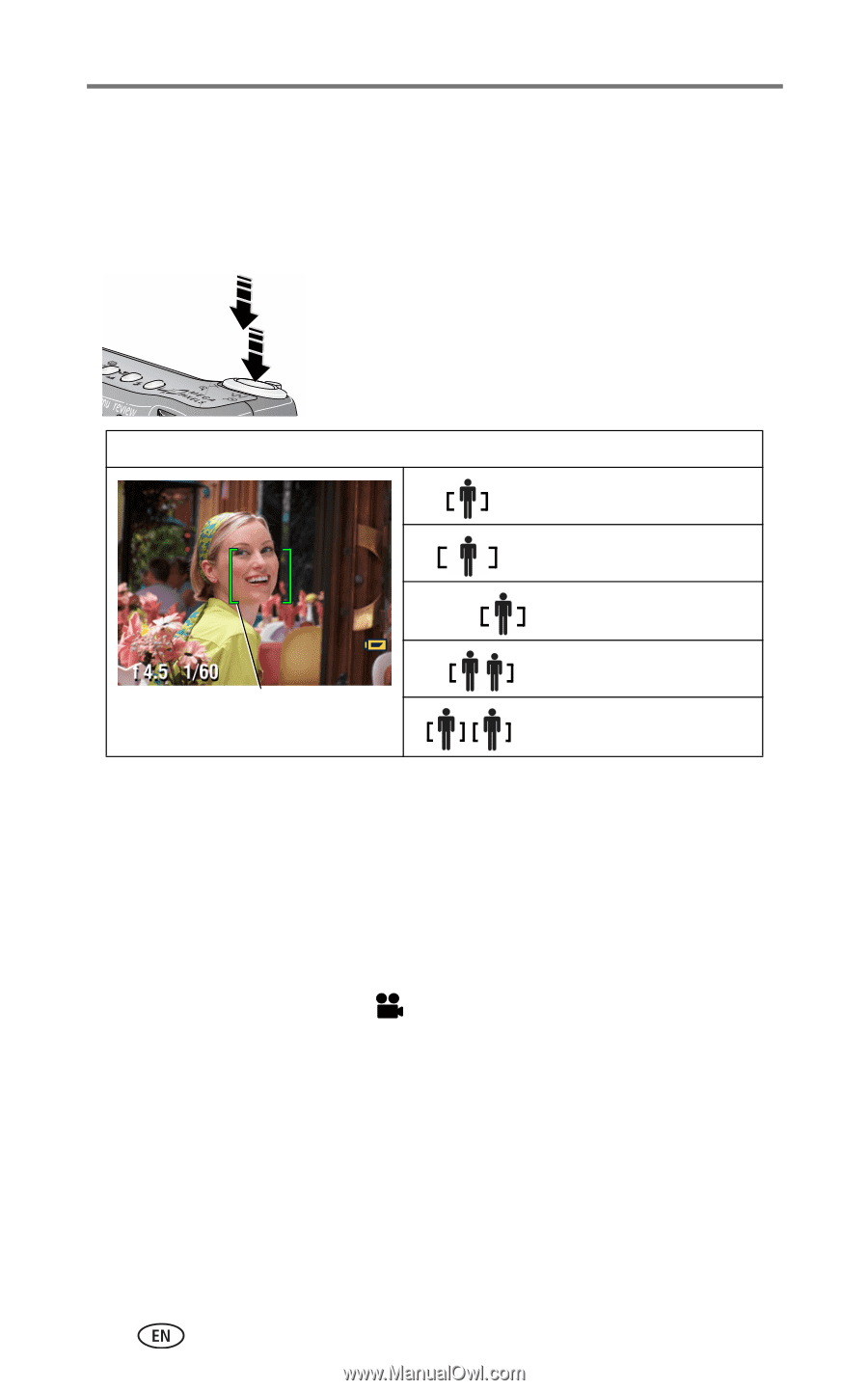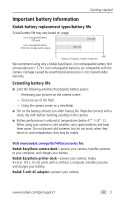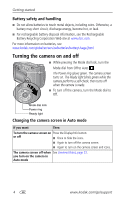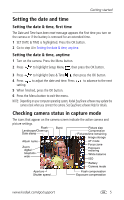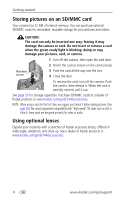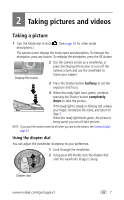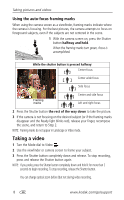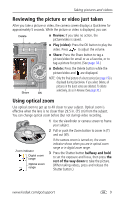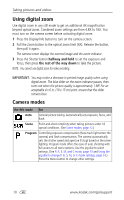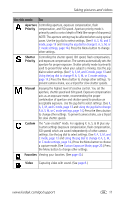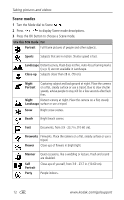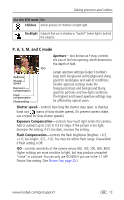Kodak DX7440 User Manual - Page 14
Using the auto-focus framing marks, Taking a video - zoom
 |
UPC - 041771842734
View all Kodak DX7440 manuals
Add to My Manuals
Save this manual to your list of manuals |
Page 14 highlights
Taking pictures and videos Using the auto-focus framing marks When using the camera screen as a viewfinder, framing marks indicate where the camera is focusing. For the best pictures, the camera attempts to focus on foreground subjects, even if the subjects are not centered in the scene. 1 With the camera screen on, press the Shutter button halfway and hold. When the framing marks turn green, focus is accomplished. While the shutter button is pressed halfway: Center focus Center wide focus Side focus Framing marks Center and side focus Left and right focus 2 Press the Shutter button the rest of the way down to take the picture. 3 If the camera is not focusing on the desired subject (or if the framing marks disappear and the Ready light blinks red), release your finger, recompose the scene, and return to Step 2. NOTE: Framing marks do not appear in Landscape or Video mode. Taking a video 1 Turn the Mode dial to Video . 2 Use the viewfinder or camera screen to frame your subject. 3 Press the Shutter button completely down and release. To stop recording, press and release the Shutter button again. NOTE: If you prefer, press the Shutter button completely down and hold it for more than 2 seconds to begin recording. To stop recording, release the Shutter button. You can change optical zoom before (but not during) video recording. 8 www.kodak.com/go/support