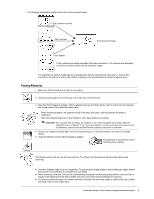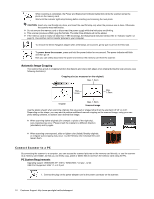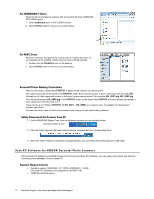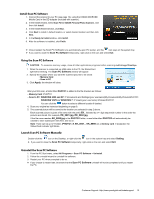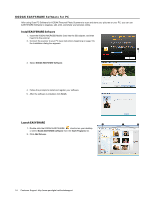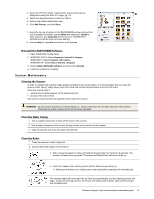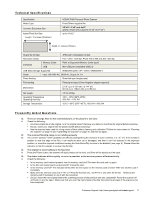Kodak P460 User Guide - Page 12
Scan PC Software for KODAK Personal Photo Scanners - mac
 |
View all Kodak P460 manuals
Add to My Manuals
Save this manual to your list of manuals |
Page 12 highlights
For WINDOWS 7 Users When the PC recognizes the scanner with an inserted SD Card, WINDOWS EXPLORER opens. 1. Select KODAKSCN drive in EXPLORER window. 2. Open PHOTO1 folder to view your scanned photos. For MAC Users When the computer recognizes the scanner with an inserted SD Card, an icon appears on the desktop; double-click it to open a Finder window. 1. Double-click the KODAKSCN icon on the desktop. 2. Open PHOTO1 folder to view your scanned photos. Scanned Picture Naming Convention After your first scan, a folder titled PHOTO1 is added to the memory card file structure. The scanned pictures will be saved in the PHOTO1 folder. Each scanned picture is given a file name with the prefix EK_ followed by a 4- digit sequential number in the order the pictures are stored. For example, EK_0001.jpg, EK_0002.jpg. If the file name reaches EK_9999.jpg in the PHOTO1 folder, a new folder titled PHOTO2 will automatically be created to store subsequent new files, and so on. There can be up to 9 folders (PHOTO1..9, EK_0001... EK_9999) on a memory card. If exceeded, the Status/Card indicator light blinks. You can now view or edit the files on the memory card using your own photo editing software. Safely Disconnect the Scanner from PC 1. On the WINDOWS System Tray, click the hardware removal icon as indicated below. Hardware Removal Icon 2. Click the 'Safely remove USB mass Storage device' message with the corresponding Drive. 3. When the 'Safe to Remove Hardware' message appears, you can safely remove the scanner's USB cable. Scan PC Software for KODAK Personal Photo Scanners With the Scan PC Software for KODAK Personal Photo Scanners (Scan PC Software), you can easily scan photos and save the scanned pictures directly to the connected PC. System Requirements Operating system: WINDOWS, XP, VISTA, WINDOWS 7 - 32-Bit (The Scan PC Software is not supported on the MAC OS) 10MB free hard disk space 12 Customer Support: http://www.pandigital.net/kodaksupport