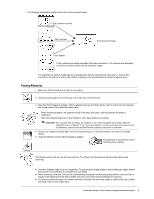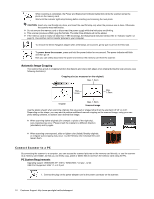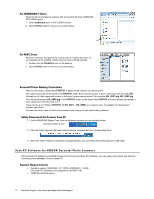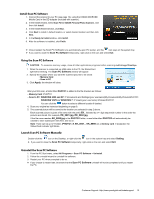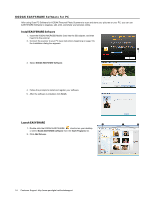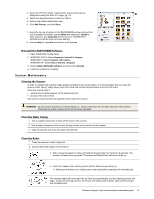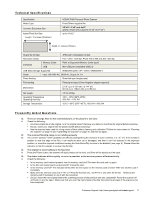Kodak P460 User Guide - Page 13
Using the Scan PC Software, Launch Scan PC Software Manually, Uninstall the Scan PC Software, - instruction manual scanner
 |
View all Kodak P460 manuals
Add to My Manuals
Save this manual to your list of manuals |
Page 13 highlights
Install Scan PC Software 1. Connect the scanner to your PC (see page 10), using the KODAK MICROSD Mobile Card in the SD adapter (included with scanner). 2. In the Install window, select Scan PC for KODAK Personal Photo Scanners, and then click Install. 3. In the Install Wizard window, click Next. 4. Click Next to install in default location, or select desired location and then click Next. 5. In the Ready to Install window, click Install. 6. After the software is installed, click Finish. Once installed, the Scan PC Software runs automatically upon PC startup, and the icon stays on the system tray. If you want to close the Scan PC Software temporarily, right-click on the icon and select Exit. Using the Scan PC Software CAUTION: To maximize memory usage, close all other applications programs before scanning multi-image filmstrips. 1. When the scanner is connected via USB cable to the PC, the Status/Card light will be blinking. The Scan PC Software window will appear. 2. Specify the location where you want the scanned pictures to be saved: ~ Memory Card ~ Scan to PC 3. Click Apply; the window will close. After your first scan, a folder titled PHOTO1 is added to the file structure as follows: ~ Memory Card: \PHOTO1 ~ Scan to PC: WINDOWS 2000 and XP: C:\Documents and Settings\(your username)\My Documents\My Pictures\PHOTO1 WINDOWS VISTA or WINDOWS 7: C:\Users\(your username) \Pictures\PHOTO1 You can click the button to select a different location if desired. 4. Scan your original as instructed beginning on page 8. 5. The scanned picture will be saved to the location you selected in step 2 above. Each scanned picture is given a file name with the prefix EK_ followed by a 4- digit sequential number in the order the pictures are stored. For example, EK_0001.jpg, EK_0002.jpg. If the file name reaches EK_9999.jpg in the PHOTO1 folder, a new folder titled PHOTO2 will automatically be created to store subsequent new files, and so on. Note: There can be up to 9 folders (PHOTO1..9, EK_0001... EK_9999) on a memory card. If exceeded, the Status/Card indicator light blinks. Launch Scan PC Software Manually Double-click the icon on the Desktop, or right-click the icon in the system tray and select Setting. If you want to close the Scan PC Software temporarily, right-click on the icon and select Exit. Uninstall the Scan PC Software 1. From the PC Start menu, select All Programs > Scan PC Software > Uninstall. 2. Follow the uninstall wizard to uninstall the software. 3. Restart your PC when prompted to do so. If you choose to restart later, be aware that the Scan PC Software uninstall will not be completed until you restart the PC. Customer Support: http://www.pandigital.net/kodaksupport 13