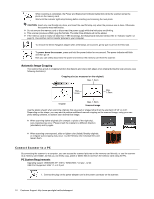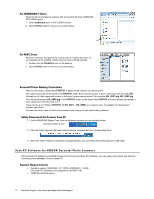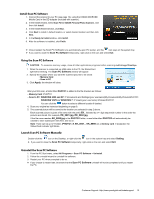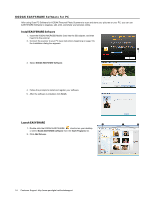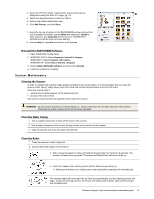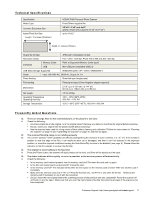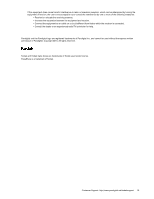Kodak P460 User Guide - Page 15
Uninstall the EASYSHARE Software, Scanner Maintenance, Cleaning the Scanner, Clean the Outer Casing
 |
View all Kodak P460 manuals
Add to My Manuals
Save this manual to your list of manuals |
Page 15 highlights
3. Select the PHOTO1 folder containing the scanned pictures (as designated during the Scan PC usage, pg. 13). 4. Select the desired pictures to add to an Album. 5. Enter a new Album destination name. 6. Click Add Pictures, and then Done. 7. Using the top row of options in the EASYSHARE window, pictures that you've copied into Albums can be edited and enhanced, copied to other locations, and uploaded directly into your FACEBOOK or FLICKR accounts for quick and easy sharing. 8. Use the Help for complete instructions on all features. Uninstall the EASYSHARE Software 1. Open WINDOWS Control Panel. 2. WINDOWS VISTA: Select Programs> Uninstall a Program WINDOWS 7: Select Programs and Features WINDOWS XP: Select Add or Remove a Program 3. Select Kodak EASYSHARE Software, and then click Uninstall. 4. Follow the prompts to complete. Scanner Maintenance Cleaning the Scanner In order to maintain the scanned image quality and prevent dust accumulation, it is recommended that you clean the scanner (outer casing, image sensor and roller inside the scanner) approximately every 50-100 scans. Clean the scanner also if: vertical lines or stripes appear on the scanned picture photos or film will not feed Use only the recommended and supplied tools to clean the scanner. WARNING: Do not use any solvents or corrosive liquid (i.e., alcohol, kerosene, etc.) to clean any part of the scanner. Otherwise the plastic material will be permanently damaged. Clean the Outer Casing 1. Use a suitable dust blower to blow off the dust on the scanner. 2. Use a slightly dampened cloth to wipe off any smears on the surface of the scanner. 3. Wipe the scanner with a dry and clean lint-free cloth. Clean the Roller 1. Clean the scanner's outer casing first. 2. Connect the power supply to the scanner. 3. With scanner powered off, press and hold the Power button for more than 6 seconds. The scanner will enter cleaning mode. The power and Status/Card indicators will be on. 4. Insert the supplied roller cleaning sheet with the white sponge facing up. Make sure that there is no visible dust on the sheet before inserting it into the feed slot. The cleaning sheet will be brought into the feed slot automatically, and the cleaning process will begin. During the cleaning process, the Power and Status/Card indicator lights will blink slowly and simultaneously. Customer Support: http://www.pandigital.net/kodaksupport 15