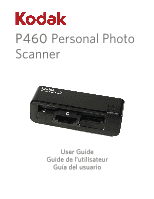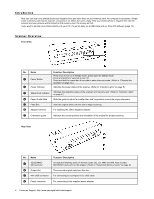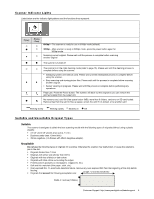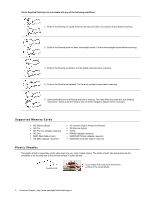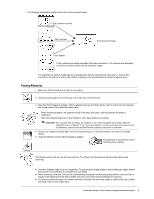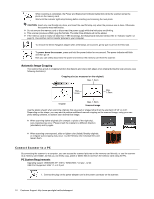Kodak P460 User Guide - Page 5
Scanner Indicator Lights, Suitable and Unsuitable Original Types, Suitable, Unsuitable
 |
View all Kodak P460 manuals
Add to My Manuals
Save this manual to your list of manuals |
Page 5 highlights
Scanner Indicator Lights Listed below are the indicator light patterns and the functions they represent: Power Status /Card 600dpi - The scanner is ready for use in 600dpi mode (default). 300dpi - After scanner is ready in 600dpi mode, press the power button again for 300dpi mode. Scanning current original. Please wait until the process is complete before scanning another original. The scanner is turned off. The scanner is in the roller cleaning mode (refer to page 15). Please wait until the cleaning process is complete before using the scanner. Initializing system and memory card. Please wait until the initialization process is complete before using the scanner. Busy scanning and storing picture files. Please wait until the process is complete before scanning another original. Sensor cleaning in progress. Please wait until the process is complete before performing any operations. Paper jam. Press the Power button. The scanner will back out the original so you can remove the jammed original from the output slot. No memory card, card full (free space below 1MB), more than 9 folders, card error or SD card locked. Remove files from the card to free up space, unlock the card if it is locked, or try another card. Blinking slowly Blinking rapidly Steadily on Off Suitable and Unsuitable Original Types Suitable The scanner is designed to obtain the best scanning results with the following types of originals (without using a plastic sheath): 3.5"x5" and 4"x6" photos (max size 4.1"x12") Business cards (max 1.0mm thick) 35mm negatives (1-6 frames with 35mm Negative adapter). Unsuitable Do not use the following types of originals for scanning. Otherwise the scanner may malfunction or cause the original to jam in the slot. Originals thicker than 1.0mm Originals with either side shorter than 55mm Originals with lots of black or dark colors Originals with dark colors surrounding the edges Printed pictures (pictures on newspapers, magazines, etc.) Soft and thin materials (thin paper, cloth, etc.) Over-exposed film. To avoid auto-detection failure, remove any over-exposed film from the beginning of the strip before feeding. Originals that exceed the following acceptable size: Length: 12 inches (304.8mm) Width 4.1 inches (105mm) Customer Support: http://www.pandigital.net/kodaksupport 5