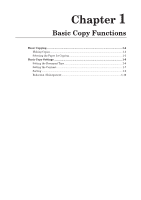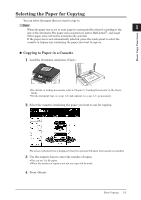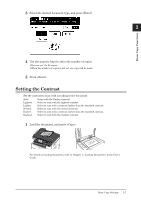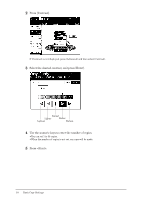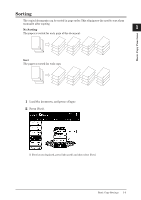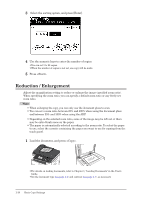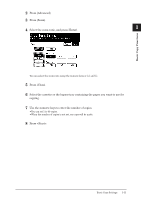Konica Minolta bizhub 25 bizhub 25 Copier Guide - Page 11
Basic Copy Settings, Setting the Document Type
 |
View all Konica Minolta bizhub 25 manuals
Add to My Manuals
Save this manual to your list of manuals |
Page 11 highlights
Basic Copy Settings Set the document type and contrast according to the document and its text. Note You can also change the default settings, as necessary. (See page 3-2.) Setting the Document Type Set the document type to scan with according to the document. Text: Select to scan text. Auto: Select to scan a document that contains both text and photos. Photo: Select to scan photos. Background: Select to scan while erasing the background (background pattern or color) of the document. 11 Load the document, and press . For details on loading documents, refer to Chapter 1, "Loading Documents" in the User's Guide. 22 Press [Doc.Type]. If [Doc.Type] is not displayed, press [Advanced] and then select [Doc.Type]. 1-6 Basic Copy Settings
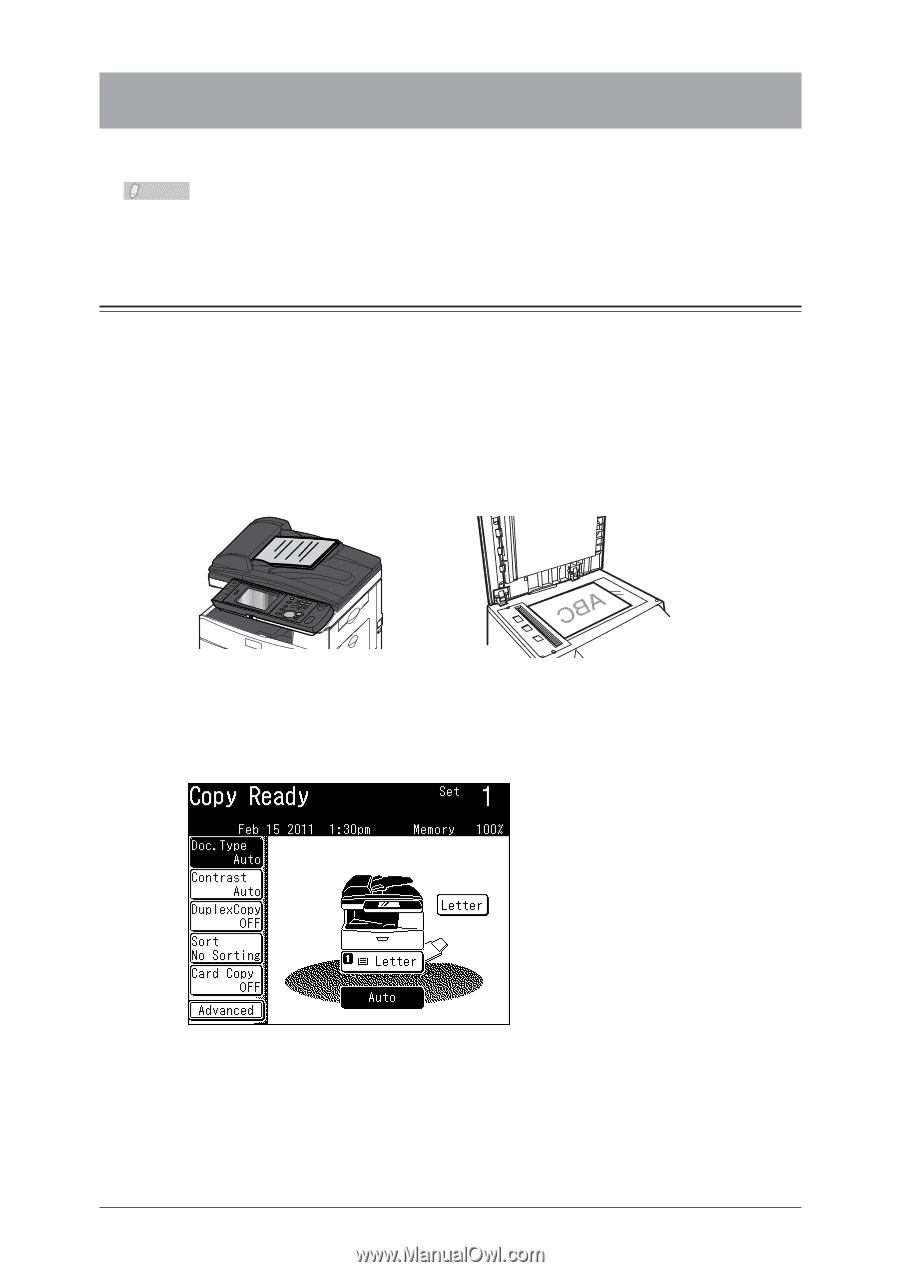
1-6
Basic Copy Settings
Basic Copy Settings
Set the document type and contrast according to the document and its text.
Note
You can also change the default settings, as necessary.
(See page 3-2.)
Setting the Document Type
Set the document type to scan with according to the document.
Text:
Select to scan text.
Auto:
Select to scan a document that contains both text and photos.
Photo:
Select to scan photos.
Background:
Select to scan while erasing the background (background pattern or color) of the
document.
Load the document, and press <Copy>.
1
For details on loading documents, refer to Chapter 1, “Loading Documents” in the User's
Guide.
Press [Doc.Type].
2
If [Doc.Type] is not displayed, press [Advanced] and then select [Doc.Type].