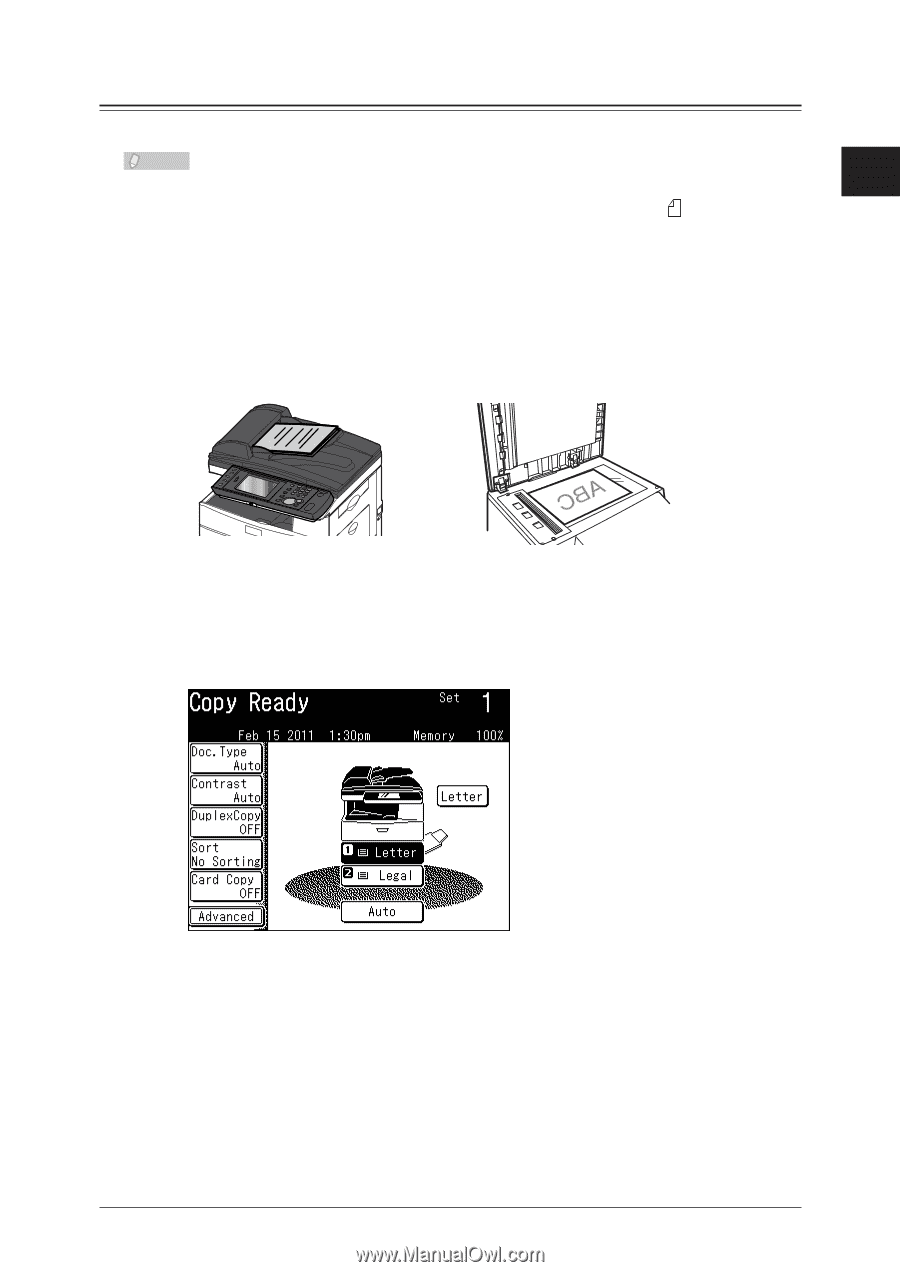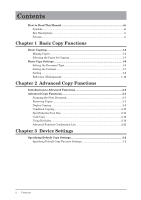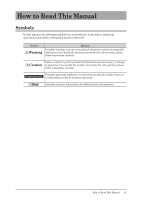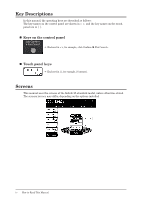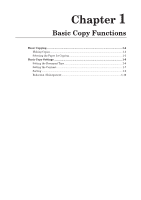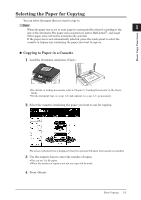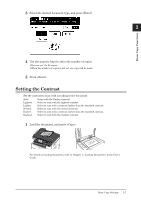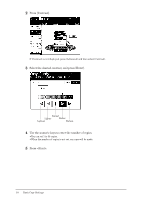Konica Minolta bizhub 25 bizhub 25 Copier Guide - Page 8
Selecting the Paper for Copying, Copying to Paper in a Cassette
 |
View all Konica Minolta bizhub 25 manuals
Add to My Manuals
Save this manual to your list of manuals |
Page 8 highlights
Selecting the Paper for Copying You can select the paper that you want to copy to. Note When the paper size is set to auto, paper is automatically selected according to the 1 size of the document. The paper sizes selected are Letter, Half-letter , and Legal. Other paper sizes will not be automatically selected. If the paper size is not automatically selected, press the touch panel to select the cassette or bypass tray containing the paper you want to copy on. Basic Copy Functions „„ Copying to Paper in a Cassette 11 Load the document, and press . ••For details on loading documents, refer to Chapter 1, "Loading Documents" in the User's Guide. ••Set the document type (see page 1-6) and contrast (see page 1-7), as necessary. 22 Select the cassette containing the paper you want to use for copying. The screen indicated here is displayed when the optional 500-sheet 2nd cassette is installed. 33 Use the numeric keys to enter the number of copies. ••You can set 1 to 99 copies. ••When the number of copies is not set, one copy will be made. 44 Press . Basic Copying 1-3