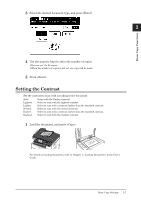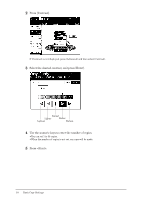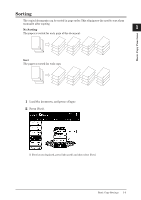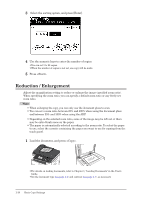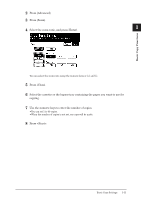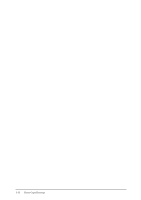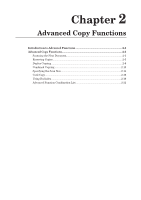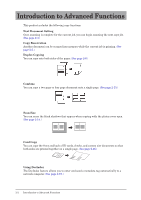Konica Minolta bizhub 25 bizhub 25 Copier Guide - Page 15
Reduction / Enlargement - images
 |
View all Konica Minolta bizhub 25 manuals
Add to My Manuals
Save this manual to your list of manuals |
Page 15 highlights
33 Select the sorting option, and press [Enter]. 44 Use the numeric keys to enter the number of copies. ••You can set 1 to 99 copies. ••When the number of copies is not set, one copy will be made. 55 Press . Reduction / Enlargement Adjust the magnification setting to reduce or enlarge the image (specified zoom ratio). When specifying the zoom ratio, you can specify a default zoom ratio or any freely set zoom ratio. Note ••When enlarging the copy, you can only use the document glass to scan. ••You can set a zoom ratio between 25% and 400% when using the document glass and between 25% and 100% when using the ADF. ••Depending on the selected zoom ratio, some of the image may be left out or there may be extra blank areas on the paper. ••The paper is automatically selected according to the zoom ratio. To select the paper to use, select the cassette containing the paper you want to use for copying from the touch panel. 11 Load the document, and press . ••For details on loading documents, refer to Chapter 1, "Loading Documents" in the User's Guide. ••Set the document type (see page 1-6) and contrast (see page 1-7), as necessary. 1-10 Basic Copy Settings