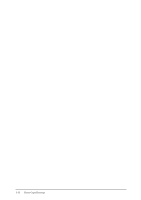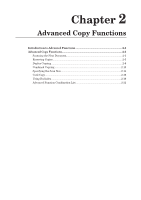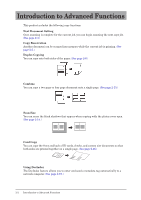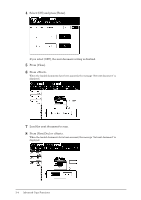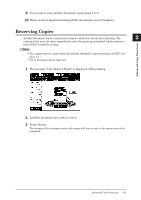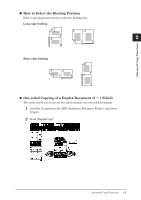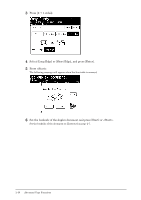Konica Minolta bizhub 25 bizhub 25 Copier Guide - Page 22
Reserving Copies
 |
View all Konica Minolta bizhub 25 manuals
Add to My Manuals
Save this manual to your list of manuals |
Page 22 highlights
99 If you want to scan another document, repeat steps 7 to 8. 111When you have finished scanning all the documents, press [Complete]. 1 Reserving Copies Another document can be scanned into memory while the current job is printing. The 2 copying of the next job starts immediately after the printing is finished, which means no time will be wasted by waiting. Note ••You cannot reserve copies when the default setting for copy reservation is OFF. (See page 3-5.) ••Up to 10 copies can be reserved. 11 The message "Copy Reserve Ready" is displayed while printing. Advanced Copy Functions 22 Load the document you want to reserve. 33 Press . The scanning of the document starts, and copying will start as soon as the current copy job is completed. Advanced Copy Functions 2-5