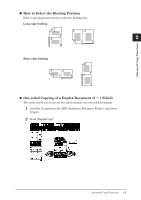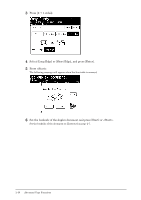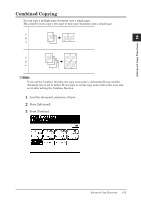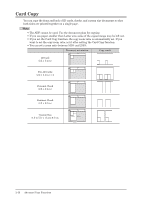Konica Minolta bizhub 25 bizhub 25 Copier Guide - Page 31
Specifying the Scan Size
 |
View all Konica Minolta bizhub 25 manuals
Add to My Manuals
Save this manual to your list of manuals |
Page 31 highlights
44 Select the number of pages of the document to combine onto a single page, and press [Enter]. 55 Press [Close]. 66 Press . Specifying the Scan Size Dark shadows are created around the document by copying with the cover open or when copying books and magazines. These shadows can be erased when copying. Note ••When you scan using the document glass, only an area from the reference setting position equal to the set scan size is scanned. ••When you scan using the ADF, only an area from the center with a width equal to the set scan size is scanned. The whole length of the document is scanned. 11 Load the document, and press . 22 Press [Advanced]. 2-14 Advanced Copy Functions
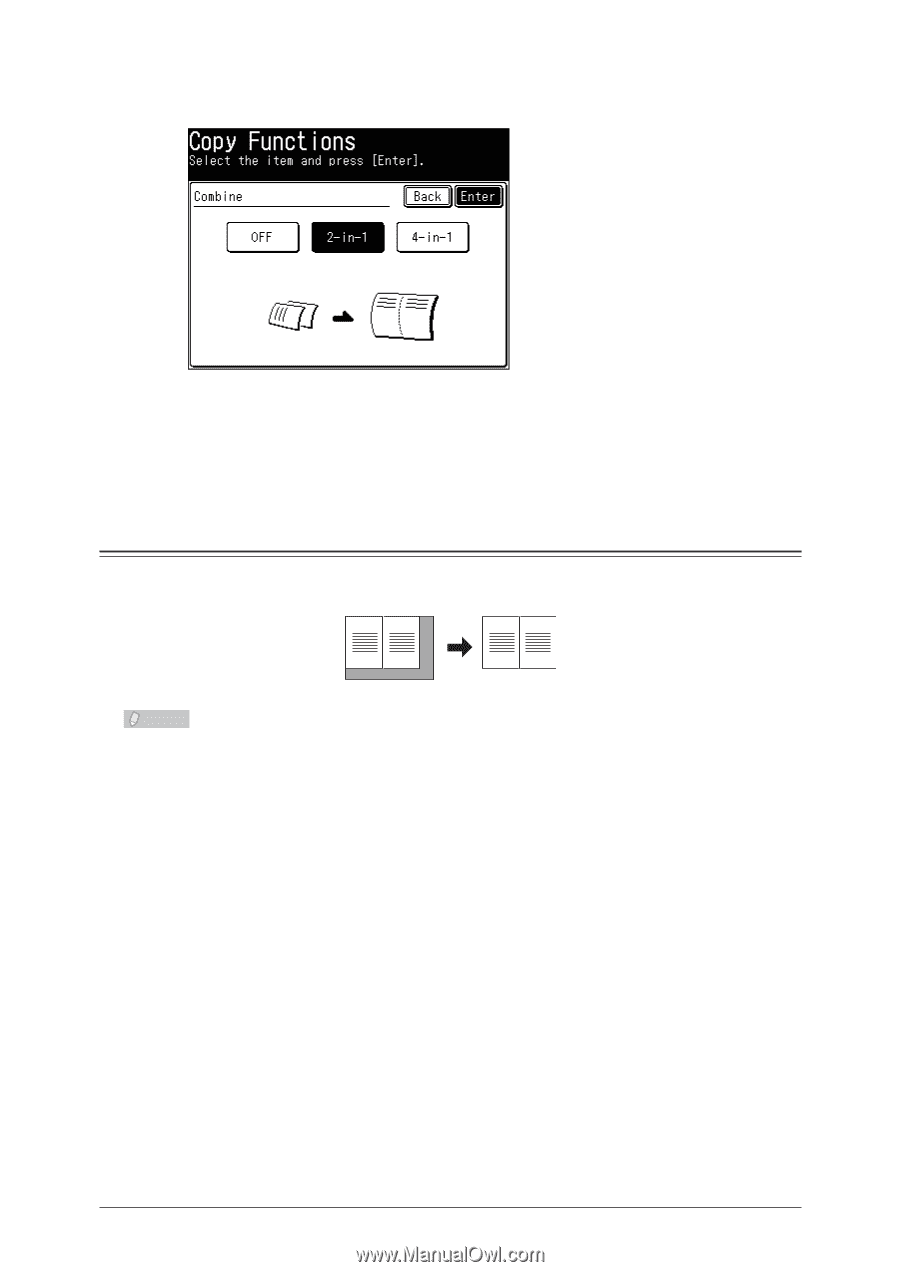
2-14
Advanced Copy Functions
Select the number of pages of the document to combine onto a single page, and
4
press [Enter].
Press [Close].
5
Press <Start>.
6
Specifying the Scan Size
Dark shadows are created around the document by copying with the cover open or when
copying books and magazines. These shadows can be erased when copying.
Note
When you scan using the document glass, only an area from the reference setting
•
position equal to the set scan size is scanned.
When you scan using the ADF, only an area from the center with a width equal to
•
the set scan size is scanned. The whole length of the document is scanned.
Load the document, and press <Copy>.
1
Press [Advanced].
2