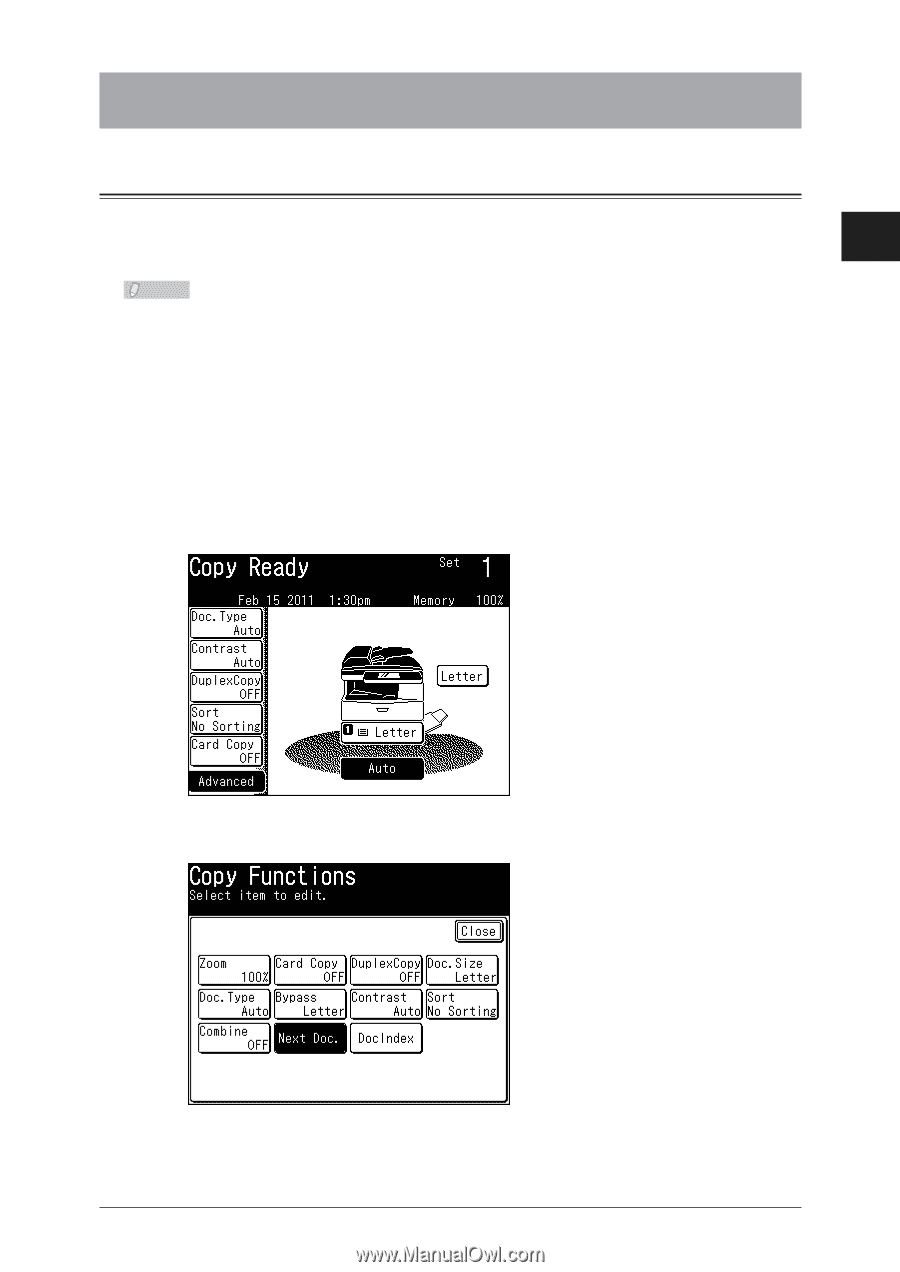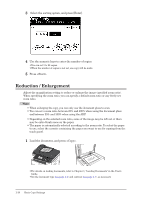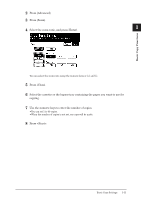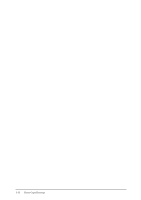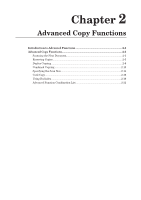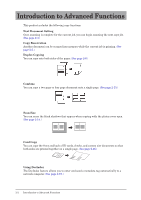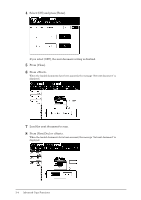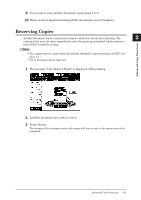Konica Minolta bizhub 25 bizhub 25 Copier Guide - Page 20
Advanced Copy Functions, Scanning the Next Document
 |
View all Konica Minolta bizhub 25 manuals
Add to My Manuals
Save this manual to your list of manuals |
Page 20 highlights
Advanced Copy Functions Advanced Copy Functions Scanning the Next Document 1 Once scanning is complete for the current job, you can begin scanning the next copy job. This enables you to continuously scan on the document glass or use both the ADF 2 (Automatic Document Feeder) and the document glass (FBS) alternately. Note ••The next document settings can be set separately for the ADF and the document glass (FBS). ••The next document setting is enabled when performing combined copying (see page 2-13), performing duplex copying of one-sided documents (see page 2-6) or performing card copy (see page 2-16) using the document glass, regardless of the default setting. 11 Load the document, and press . 22 Press [Advanced]. 33 Press [Next.Doc]. Advanced Copy Functions 2-3