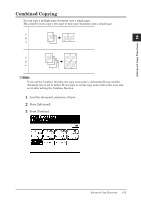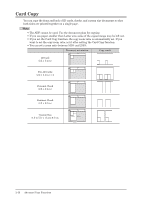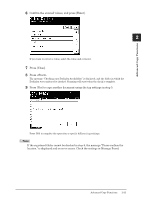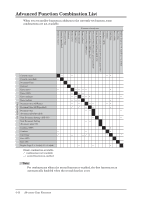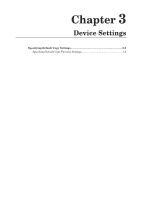Konica Minolta bizhub 25 bizhub 25 Copier Guide - Page 35
Copying Custom Size Documents, Press [Card Copy].
 |
View all Konica Minolta bizhub 25 manuals
Add to My Manuals
Save this manual to your list of manuals |
Page 35 highlights
55 Turn the card over, and press [Next Doc] or . The back of the card is scanned. 66 If you want to scan another document, load the document, and repeat steps 4 and 5. 77 When you have finished scanning all the documents, press [Complete]. „„ Copying Custom Size Documents 11 Load the document on the document glass, and press . For details on the orientation for cards and checks, refer to the table. 22 Press [Card Copy]. If [Card Copy] is not displayed, press [Advanced] and then select [Card Copy]. 33 Press [Custom]. 2-18 Advanced Copy Functions

2-18
Advanced Copy Functions
Turn the card over, and press [Next Doc] or <Start>.
5
The back of the card is scanned.
If you want to scan another document, load the document, and repeat steps 4
6
and 5.
When you have finished scanning all the documents, press [Complete].
7
Copying Custom Size Documents
±
Load the document on the document glass, and press <Copy>.
1
For details on the orientation for cards and checks, refer to the table.
Press [Card Copy].
2
If [Card Copy] is not displayed, press [Advanced] and then select [Card Copy].
Press [Custom].
3