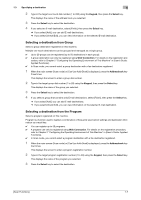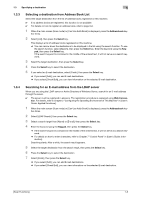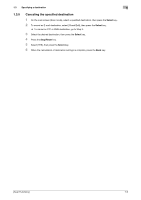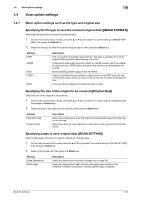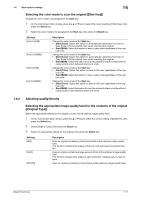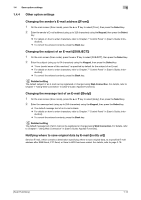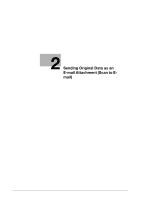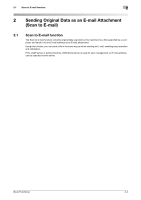Konica Minolta bizhub C3110 bizhub C3110 Scan Functions User Guide - Page 16
Background Removal]
 |
View all Konica Minolta bizhub C3110 manuals
Add to My Manuals
Save this manual to your list of manuals |
Page 16 highlights
1.4 Scan option settings 1 Specifying the resolution to scan the original ([RESOLUTION]) Select a resolution at which to scan the original. 1 On the main screen (Scan mode), press the + or , key to select the current setting of [QUALITY], then press the Select key. 2 Select [RESOLUTION], then press the Select key. 3 Select the resolution to scan the original, then press the Select key. % [400 e 400 dpi] and [600 e 600 dpi] are available when an optional Hard Disk is installed on this machine. Tips The finer the scan resolution, the larger the data volume will be, which will result in longer transmission time. When sending the original by E-mail, check whether the amount of data is limited. Adjusting the density of the original to be scanned ([DENSITY]) Scan originals by adjusting the density according to the original. 1 On the main screen (Scan mode), press the + or , key to select the current setting of [QUALITY], then press the Select key. 2 Select [DENSITY], then press the Select key. 3 Press the * or ) key to adjust the image density. Adjusting the background density of the original to be scanned ([Background Removal]) Adjust the background density of an original with a colored background such as a newspaper or an original made from recycled paper. 1 On the main screen (Scan mode), press the + or , key to select the current setting of [QUALITY], then press the Select key. 2 Select [Background Removal], then press the Select key. 3 Press the * or ) key to adjust the background density. Sharpening the border between texts ([SHARPNESS]) Sharpen the edges of images to improve legibility. Smoothen the rough contours of images or sharpen blurred images. 1 On the main screen (Scan mode), press the + or , key to select the current setting of [QUALITY], then press the Select key. 2 Select [SHARPNESS], then press the Select key. 3 Press the * or ) key to adjust the degree of edge enhancement for an image. [Scan Functions] 1-12