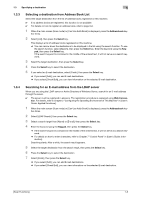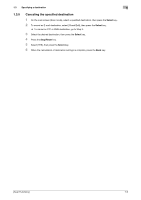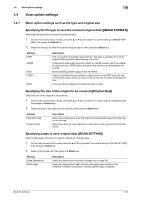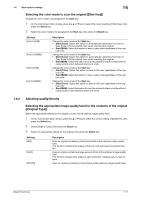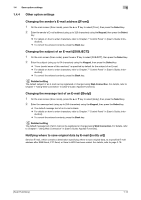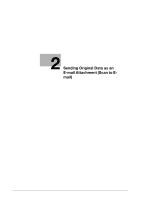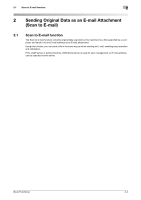Konica Minolta bizhub C3110 bizhub C3110 Scan Functions User Guide - Page 17
Scanning a number of originals in several batches [Separate Scan]
 |
View all Konica Minolta bizhub C3110 manuals
Add to My Manuals
Save this manual to your list of manuals |
Page 17 highlights
1.4 Scan option settings 1 1.4.3 Specifying the method to use to scan the original Scanning both sides of an original ([SIMPLEX/DUPLEX]) Select the surface of the original to be scanned. 1 On the main screen (Scan mode), press the + or , key to select the current setting of [SIMPLEX/DU- PLEX], then press the Select key. 2 Select the side to scan the original, then press the Select key. Settings [1-sided] [2-sided] Description Scan a single side of original. Scan both sides of the original. 3 If you select [2-sided] in Step 2, select the binding margin of the original, then press the Select key. Settings [Long Edge] [Short Edge] Description Select this option when the binding position is set to the left of the original. Select this option when the binding position is set to the top of the original. Scanning a number of originals in several batches ([Separate Scan]) If the number of original sheets is so large that they cannot be loaded into the ADF at the same time, you can load them in several batches and handle them as one job. In [Separate Scan], you can switch between the ADF and Original Glass to scan the originals. 0 This function is available when an optional Hard Disk is installed. 1 Load the original. NOTICE Do not load more than 50 sheets at a time into the original tray, and do not load the sheets up to the point where the top of the stack is higher than the , mark. Doing so may cause a paper jam involving the originals, damage the originals, and/or cause an ADF failure. 2 On the main screen (Scan mode), press the + or , key to select [Separate Scan], then press the Select key. 3 Select [ON], then press the Select key. 4 Press the Start key. The original is scanned. 5 Load the next original, then press the Start key. % If necessary, select [Change Settings] to change the option settings according to the new original. 6 Repeat Step 5 until all originals have been scanned. 7 After all originals have been scanned, select [TX], then press the Select key. [Scan Functions] 1-13