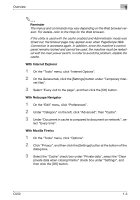Konica Minolta bizhub C550 bizhub C550 PageScope Web Connection Operations Use - Page 24
With Internet Explorer, With Netscape Navigator, With Mozilla Firefox, On the Tools menu
 |
View all Konica Minolta bizhub C550 manuals
Add to My Manuals
Save this manual to your list of manuals |
Page 24 highlights
Overview 1 2 Reminder The menus and commands may vary depending on the Web browser version. For details, refer to the Help for the Web browser. If the utility is used with the cache enabled and Administrator mode was timed out, the timeout page may appear even when PageScope Web Connection is accessed again. In addition, since the machine's control panel remains locked and cannot be used, the machine must be restarted with the main power switch. In order to avoid this problem, disable the cache. With Internet Explorer 1 On the "Tools" menu, click "Internet Options". 2 On the General tab, click the [Settings] button under "Temporary Inter- net files". 3 Select "Every visit to the page", and then click the [OK] button. With Netscape Navigator 1 On the "Edit" menu, click "Preferences". 2 Under "Category" on the left, click "Advanced", then "Cache". 3 Under "Document in cache is compared to document on network:", se- lect "Every time". With Mozilla Firefox 1 On the "Tools" menu, click "Options". 2 Click "Privacy", and then click the [Settings] button at the bottom of the dialog box. 3 Select the "Cache" check box under "Private data", select the "Clear private data when closing Firefox" check box under "Settings", and then click the [OK] button. C550 1-3