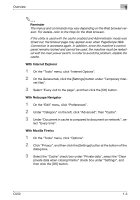Konica Minolta bizhub C550 bizhub C550 PageScope Web Connection Operations Use - Page 26
tered user on password must be entered. For details, refer to Logging on as a regis
 |
View all Konica Minolta bizhub C550 manuals
Add to My Manuals
Save this manual to your list of manuals |
Page 26 highlights
Overview 1 No. Item 7 [Change Pass- word] button 8 Help button 9 Refresh button 10 Tabs 11 Menu 12 Information and settings Description Click to go to the Change User Password page. (Refer to "Change User Password" on page 2-7.) This button appears only in User mode when a registered user is logged on. This button appears only if user authentication settings have been specified for machine authentication. Click to display the page specified as the online manual Web page. For details on specifying the Web page, refer to "Online Assistance" on page 3-11. Click to update the displayed page. Select the category of the page to be displayed. The following tabs are displayed in User mode. • Information • Job • Box • Direct Print • Store Address Information and settings for the selected tab are listed. The menu that appears differs depending on the tab that is selected. Displays details of the item selected in the menu. ! Detail The page that appears immediately after accessing the machine with PageScope Web Connection is called the User mode page. This page appears when a user has logged on. If user authentication settings have been specified, the user name and password must be entered. For details, refer to "Logging on as a registered user" on page 1-11. The PageScope Web Connection pages appear differently depending on the options installed on the machine and the specified machine settings. For details on logging on as a different user or as the administrator, refer to "Logging on and logging off" on page 1-6. C550 1-5