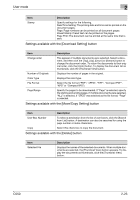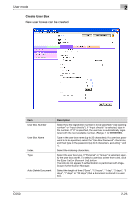Konica Minolta bizhub C550 bizhub C550 PageScope Web Connection Operations Use - Page 56
Settings available with the [Print Setting] button, When the [Print Setting] button is clicked
 |
View all Konica Minolta bizhub C550 manuals
Add to My Manuals
Save this manual to your list of manuals |
Page 56 highlights
User mode 2 3 Specify the desired settings, and then click the [OK] button. When the [Print Setting] button is clicked - Click the [Cancel] button to return to the File List page. Settings available with the [Print Setting] button Item Change order Combine Number of Sets 2-Sided Print Finishing Page Margin Image Shift Description This appears if multiple documents were selected. Select a document, and then click the [Top], [Up], [Down] or [Bottom] button to change the document order. To return the documents to their original order, click the [Undo] button. To display the documents as thumbnails, click the [Thumbnail View] button. This setting appears if multiple documents were selected. Multiple documents can be combined and printed as a single document. This setting is not available if 11 or more documents are selected. If "OFF" is selected, settings cannot be specified for "Basic Setting" and "Application Setting". Type in the number of copies to be printed. (Range: 1 to 9999) Select whether or not double-sided printing is performed. Select the settings for sorting, grouping, stapling, hole punching, folding and the binding position. If multiple documents were selected, "Group" and "Sort" is not available. Specify the width of the margins at the top and left and right sides of the page. The image can be shifted in order to create page margins. Select how to shift the image to the left and right or up and down, according to the desired location for the page margins. C550 2-21