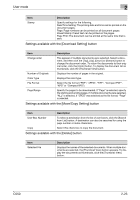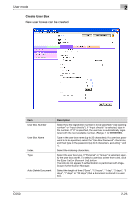Konica Minolta bizhub C550 bizhub C550 PageScope Web Connection Operations Use - Page 62
Open System User Box, tem user boxes Bulletin Board User Box, Polling TX User Box, Memory RX
 |
View all Konica Minolta bizhub C550 manuals
Add to My Manuals
Save this manual to your list of manuals |
Page 62 highlights
User mode 2 Open System User Box "Open System User Box" appears when the optional fax kit is installed. System user boxes (Bulletin Board User Box, Polling TX User Box, Memory RX User Box, Relay User Box) can be opened, and basic user box information and the list of documents saved in the user box can be displayed. 2 Note If an administrator is logged on, system user boxes are displayed in the same way as in Administrator mode. For details, refer to "Open System User Box" on page 3-53. % Select the system user box type, and then click the [OK] button. - If "Bulletin Board User Box" or "Relay User Box" is selected, a list of currently available user boxes appears. Type in the user box number and password, and then click the [OK] button. Otherwise, click the name of the desired user box in the list. If a user box password was specified, type in the password, and then click the [OK] button. - If "Memory RX User Box" is selected, type in the password, and then click the [OK] button. The user box information appears. C550 2-27