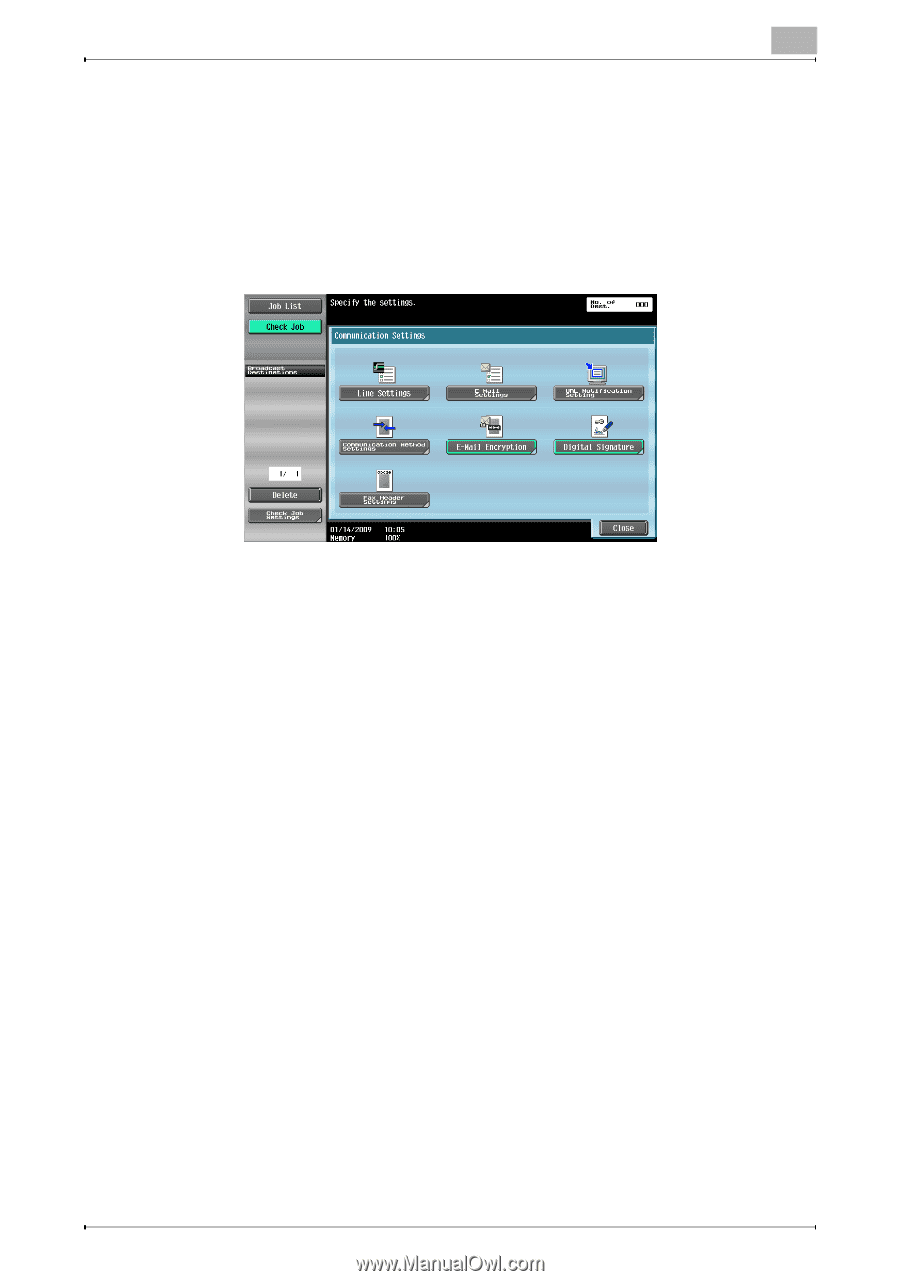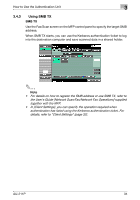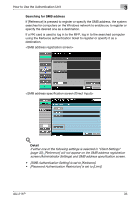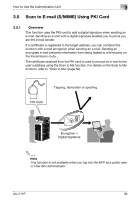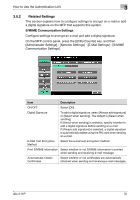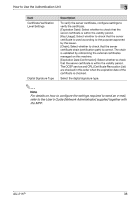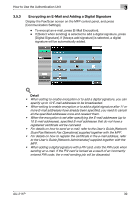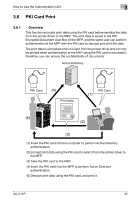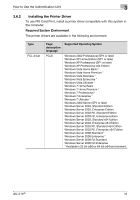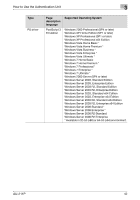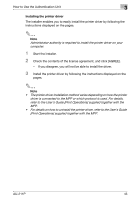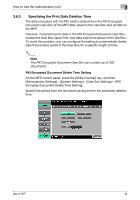Konica Minolta bizhub C552 AU-211P Authentication Unit User Guide for bizhub C - Page 40
Encrypting an E-Mail and Adding a Digital Signature
 |
View all Konica Minolta bizhub C552 manuals
Add to My Manuals
Save this manual to your list of manuals |
Page 40 highlights
How to Use the Authentication Unit 3 3.5.3 Encrypting an E-Mail and Adding a Digital Signature Display the Fax/Scan screen on the MFP control panel, and press [Communication Settings]. - To encrypt an e-mail, press [E-Mail Encryption]. - If [Select when sending] is selected to add a digital signature, press [Digital Signature]. If [Always add signature] is selected, a digital signature will be automatically added. ! Detail • When setting to enable encryption or to add a digital signature, you can specify up to 10 E-mail addresses to be broadcasted. • When setting to enable encryption or to add a digital signature after 11 or more E-mail addresses have already been specified, you need to cancel all the specified addresses once and reselect them. • When the encryption is set after specifying the E-mail addresses (up to 10 E-mail addresses), specified E-mail addresses that do not have a registered certificate will be canceled. • For details on how to send an e-mail, refer to the User's Guide [Network Scan/Fax/Network Fax Operations] supplied together with the MFP. • For details on how to register the certificate in the e-mail address, refer to the User's Guide [Network Administrator] supplied together with the MFP. • When adding a digital signature with a PIV card, enter the PIN code when sending an e-mail. If the PIV card is locked as a result of an incorrectly entered PIN code, the e-mail sending job will be discarded. AU-211P 39