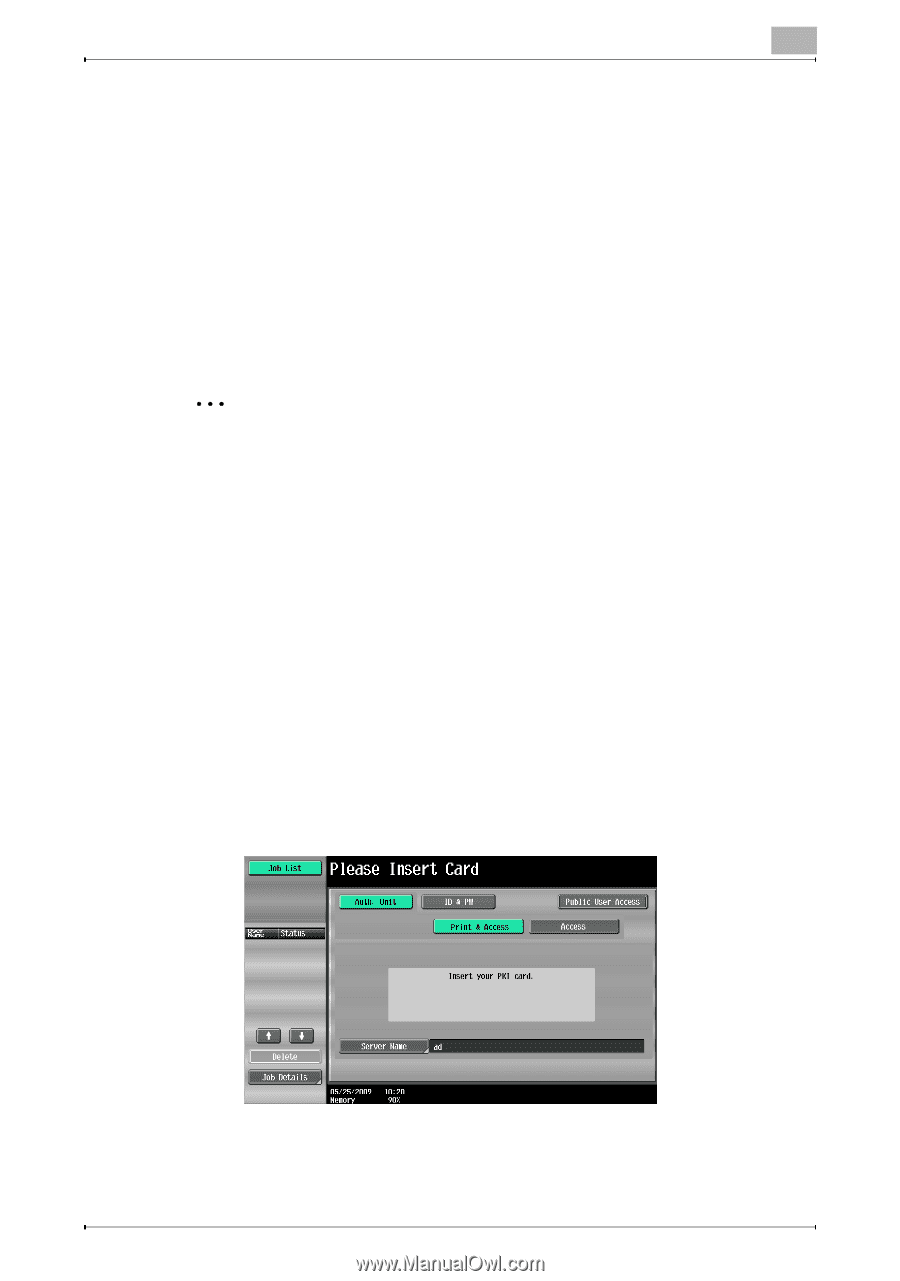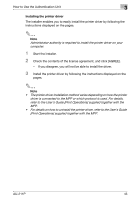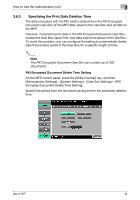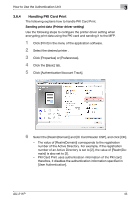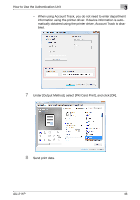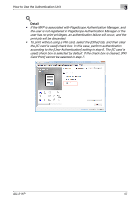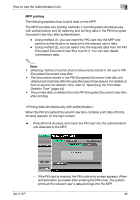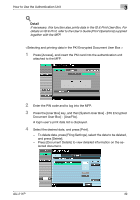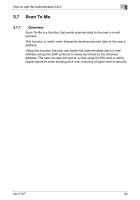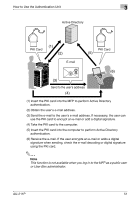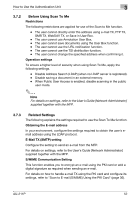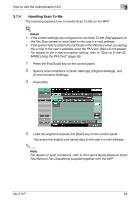Konica Minolta bizhub C552 AU-211P Authentication Unit User Guide for bizhub C - Page 49
The documents stored in the PKI Encrypted Document User Box are, Encrypted Document User Box.
 |
View all Konica Minolta bizhub C552 manuals
Add to My Manuals
Save this manual to your list of manuals |
Page 49 highlights
How to Use the Authentication Unit 3 MFP printing The following explains how to print data on the MFP. The MFP provides two printing methods: (1) printing data simultaneously with authentication and (2) selecting and printing data in the PKI Encrypted Document User Box after authentication. - 2 Using method (1), you can insert the PKI card into the MFP and perform authentication to easily print the relevant user's data. Using method (2), you can select only the required data from the PKI Encrypted Document User Box to print it. You can also delete unnecessary data. Note • Selecting method (1) prints all print documents stored in the user's PKI Encrypted Document User Box. • The documents stored in the PKI Encrypted Document User Box are deleted automatically after the specified period has lapsed. For details on how to specify the deletion time, refer to "Specifying the Print Data Deletion Time" (page 44). • The printed data is deleted from the PKI Encrypted Document User Box after printing. When the PKI Encrypted Document User Box contains print data, [Print & Access] appears on the login screen. % Press [Print & Access], and insert the PKI card into the authentication unit attached to the MFP. - If the PKI card is inserted, the PIN code entry screen appears. When authentication succeeds after entering the PIN code, the system prints all the relevant user's data and logs into the MFP. AU-211P 48