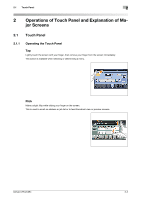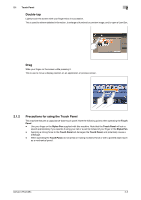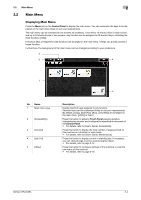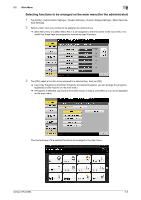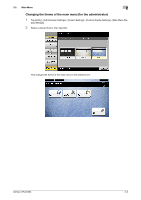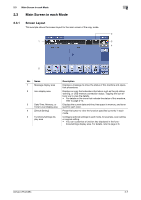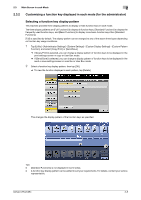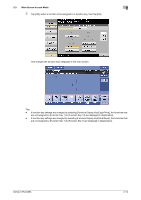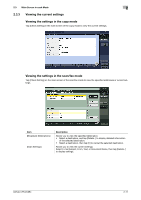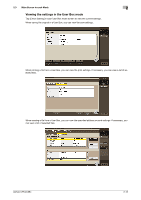Konica Minolta bizhub C754 bizhub C654/C754 Control Panel User Guide - Page 13
Main Screen in each Mode, 2.3.1 Screen Layout, Screen Layout - toner
 |
View all Konica Minolta bizhub C754 manuals
Add to My Manuals
Save this manual to your list of manuals |
Page 13 highlights
2.3 Main Screen in each Mode 2 2.3 Main Screen in each Mode 2.3.1 Screen Layout This example shows the screen layout for the main screen of the copy mode. 2 1 3 4 5 No. Name 1 Message display area 2 Icon display area 3 Date/Time, Memory, or Toner Level display area 4 [Check Setting] 5 Functions/settings dis- play area Description Displays a message to show the status of this machine and operation procedures. Displays an icon that indicates information such as the job status, warning, or USB memory connection status. Tapping the icon allows you to view the details. • For details on the icons that indicate the status of this machine, refer to page 2-13. Displays the current date and time, free space in memory, and toner level for each color. Press this button to view the function specified currently in each mode. Configure optional settings in each mode, for example, scan setting or original setting. • You can customize a function key displayed in the func- tions/settings display area. For details, refer to page 2-8. bizhub C754/C654 2-7