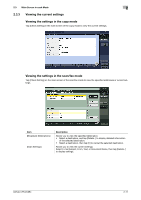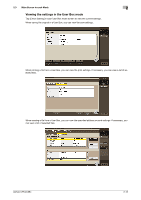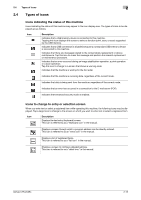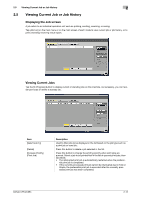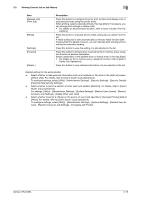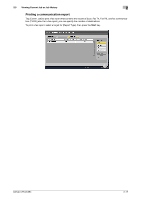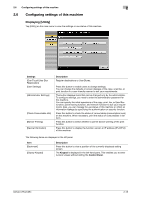Konica Minolta bizhub C754 bizhub C654/C754 Control Panel User Guide - Page 22
Viewing the job history, To con settings
 |
View all Konica Minolta bizhub C754 manuals
Add to My Manuals
Save this manual to your list of manuals |
Page 22 highlights
2.5 Viewing Current Job or Job History 2 Viewing the job history Tap [Log] to display a list of jobs processed on this machine up till then. You can check a job that could not be ended due to an error. Item [Select Job Ty] [Limitation Filter] [Details..] Description Used to filter jobs to be displayed in the list based on the job type such as a print job or send job. Jobs can be further filtered in combination with [Limitation Filter]. Used to filter jobs to be displayed in the list based on the selected conditions. • [All Jobs]: Displays all jobs. • [Finished Jobs]: Displays the jobs that have been ended normally. • [Deleted Jobs]: Displays the jobs that were deleted before they are end- ed. Press this button to view detailed information of a job selected in the list. Tips - If user authentication is installed on this machine, change the authentication method and clear all man- agement data; the job history is deleted. Related setting (for the administrator) - Select whether to hide personal information such as an address or file name in the [Job List] screen (default: [No]). For details, refer to [User's Guide: Copy Operations]. To configure settings, select [Utility] - [Administrator Settings] - [Security Settings] - [Security Details] [Personal Data Security Settings]. - Select whether to display job thumbnail images (first page) in the job history (default: [OFF]). For details, refer to [User's Guide: Copy Operations]. To configure settings, select [Utility] - [Administrator Settings] - [Security Settings] - [Security Details] [Job History Thumbnail Display]. - The job history can be initialized if necessary. For details, refer to [User's Guide: Copy Operations]. To configure settings, select [Utility] - [Administrator Settings] - [Security Settings] - [Security Details] [Initialize]. bizhub C754/C654 2-16