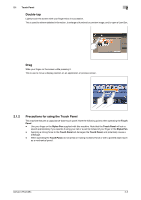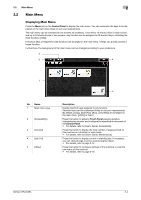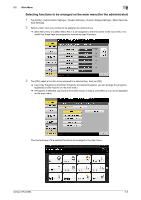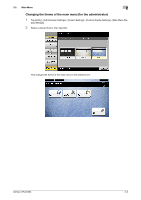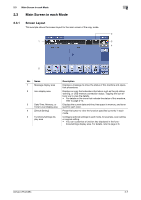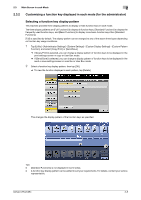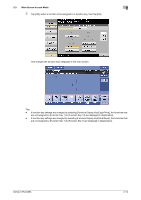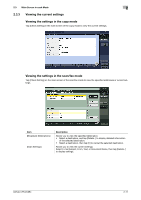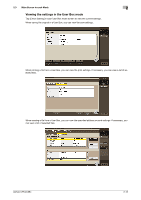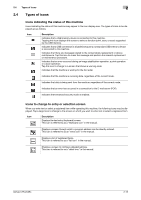Konica Minolta bizhub C754 bizhub C654/C754 Control Panel User Guide - Page 14
Customizing a function key displayed in each mode (for the administrator)
 |
View all Konica Minolta bizhub C754 manuals
Add to My Manuals
Save this manual to your list of manuals |
Page 14 highlights
2.3 Main Screen in each Mode 2 2.3.2 Customizing a function key displayed in each mode (for the administrator) Selecting a function key display pattern This machine provides three display patterns to display or hide function keys in each mode. The three display patterns are [Full Functions] to display all function keys, [Standard Functions] to display the frequently used function keys, and [Basic Functions] to display more basic function keys than [Standard Functions]. [Full] is specified by default. The display pattern can be changed to any of the above three types depending on function key usage conditions. 1 Tap [Utility] - [Administrator Settings] - [System Settings] - [Custom Display Settings] - [Custom Pattern Function], and select [Copy/Print] or [Send/Save]. % If [Copy/Print] is selected, you can change a display pattern of function keys to be displayed in the print settings screen in copy or User Box mode. % If [Send/Save] is selected, you can change a display pattern of function keys to be displayed in the send or save settings screen in scan/fax or User Box mode. 2 Select a function key display pattern, then tap [OK]. % To view the function displayed in each pattern, tap [Details]. This changes the display pattern of the function keys as specified. Tips - [Standard Functions] is not displayed in some areas. - A function key display pattern can be added to suit your requirements. For details, contact your service representative. bizhub C754/C654 2-8