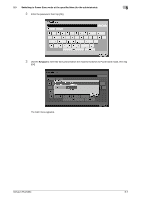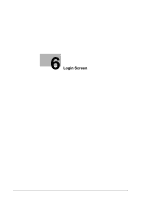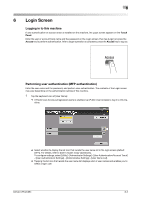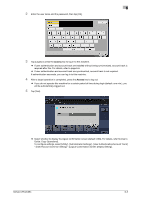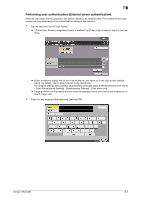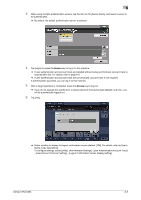Konica Minolta bizhub C754 bizhub C654/C754 Control Panel User Guide - Page 41
Login Screen, Logging in to this machine, Performing user authentication (MFP authentication), Touch
 |
View all Konica Minolta bizhub C754 manuals
Add to My Manuals
Save this manual to your list of manuals |
Page 41 highlights
6 6 Login Screen Logging in to this machine If user authentication or account track is installed on this machine, the Login screen appears on the Touch Panel. Enter the user or account track name and the password on the Login screen, then tap [Login] or press the Access key to perform authentication. After a target operation is completed, press the Access key to log out. Performing user authentication (MFP authentication) Enter the user name and the password, and perform user authentication. The contents of the Login screen may vary depending on the authentication setting of this machine. 1 Tap the keyboard icon of [User Name]. % If Public User Access (unregistered users) is enabled, tap [Public User Access] to log in to this machine. % Select whether to display the list icon that recalls the user name list in the login screen (default: [OFF]). For details, refer to [User's Guide: Copy Operations]. To configure settings, select [Utility] - [Administrator Settings] - [User Authentication/Account Track] - [User Authentication Settings] - [Administrative Settings] - [User Name List]. % Tapping the list icon that recalls the user name list displays a list of user names and enables you to select a login user. bizhub C754/C654 6-2