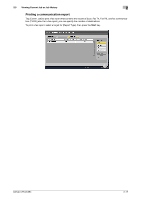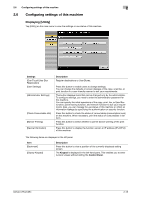Konica Minolta bizhub C754 bizhub C654/C754 Control Panel User Guide - Page 27
Displaying Help on the Touch Panel, Using the guidance function
 |
View all Konica Minolta bizhub C754 manuals
Add to My Manuals
Save this manual to your list of manuals |
Page 27 highlights
3 3 Displaying Help on the Touch Panel Using the guidance function To check an overview or operation procedure of a specific function while operating this machine, press Guidance to view the explanation corresponding to the currently displayed screen on the Touch Panel. For example, by pressing Guidance while [Finishing] is displayed, you can view a description of the finishing function. When Help Menu (main menu of Help) is displayed, you can search for a target based on an objective or function. The Help Menu consists of the following items. View and check an overview or operation procedure of a specific function. Item [Function] [Search by Operation] [Other Functions] Description Press this button to display the guidance menu that has been sorted according to the function names to be displayed in the screen. This menu is useful to learn an overview of a specific function. Press this button to display operation examples and explanations of this machine sorted by function. Tapping [Go to function] jumps to the screen to configure the displayed function. • Select [Copying] and tap [Copying Special Documents]; instructions and guidance using moving images are displayed to show the procedure for placing an original. Press this button to display the guidance menu of the functions and settings that make it easier to use this machine. Tapping [Go to function] jumps to the screen to configure the displayed function. bizhub C754/C654 3-2