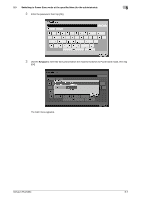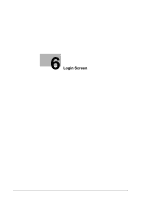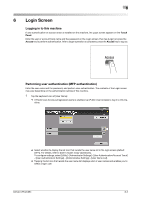Konica Minolta bizhub C754 bizhub C654/C754 Control Panel User Guide - Page 36
Configuring the Power key and power save operations (for the administrator), Power, Settings
 |
View all Konica Minolta bizhub C754 manuals
Add to My Manuals
Save this manual to your list of manuals |
Page 36 highlights
5.2 Configuring the Power key and power save operations (for the administrator) 5 5.2 Configuring the Power key and power save operations (for the administrator) Configure the settings on how to use the Power key and the machine action in Power Save mode. Press [Utility] - [Administrator Settings] - [System Settings] - [Power supply/power save settings], and configure the following settings. Settings [Low Power Mode Settings] [Sleep Mode Settings] [Power Key Setting] [Power Save Settings] [Enter Power Save Mode] [Power Consumption in Sleep Mode] [Power Saving Fax/Scan] Description Change the time required to automatically change to Low Power mode after you have not operated this machine for a fixed period of time. In Low Power mode, the display of the Touch Panel is turned off to reduce power consumption. [15] minute is specified by default (allowable range: [10] to [240] min.). Change the time required before the machine automatically enter Sleep mode if you have not operated this machine. Sleep mode provides a greater power saving effect than Low Power mode. However, the time required to return to the normal mode is longer than the time required to recover from Low Power mode. [30] minute is specified by default (allowable range: [15] to [240] min.). Select whether to use the Power key on the Control Panel as a sub power OFF key or as a power save key. • [Sub Power OFF]: Press the Power key to turn the sub power off. If the Power key is held down, Power Save mode shifts to ErP Auto Power Off mode (close to Main Power Off mode), which offers a higher power saving effect than Sub Power Off mode. • [Power Save]: Press the Power key to shift to Power Save mode (Low Power or Sleep mode). Hold down the Power key to shift to sub power off mode. [Sub Power OFF] is specified by default. If [Power Save] is selected for [Power Key Setting], select the type of Power Save mode you want to switch when pressing the Power key on the Control Panel. • [Low Power]: Switches to Low Power mode. Turns off the display of the Touch Panel to reduce power consumption. • [Sleep]: Switches to the Sleep mode. Sleep mode provides a greater power saving effect than Low Power mode. However, the time required to return to the normal mode is longer than the time required to recover from Low Power mode. [Low Power] is specified by default. Select the timing for the machine to return to the Power Save mode after printing a job it has received in the Power Save mode from a fax machine or computer. • [Normal]: Switches to Power Save mode based on the time specified in [Low Power Mode Settings] or [Sleep Mode Settings]. • [Immediately]: Switches to Power Save mode immediately after a print job has ended. [Immediately] is specified by default. Select whether to reduce power consumption in the Sleep mode. • [Enabled]: Further reduces power consumption in Sleep mode. Usually, select [Enabled]. • [Disabled]: Select this option when a smooth network communication is not established while [Enabled] is enabled. [Enabled] is specified by default. Select whether to give priority to the power saving when the machine returns from Sleep or sub power off mode to a mode other than copy mode. When returning to a mode that does not involve printing, such as scan/fax mode, power consumption can be reduced by not adjusting the temperature of the Fusing Unit on this machine. You can set this option when you have selected an option other than [Copy] in [Priority Mode] that is selected by [Administrator Settings] - [System Settings] - [Reset Settings] - [System Auto Reset]. • [Power Save]: The temperature of Fusing Unit is not adjusted when the machine returns to the normal mode. • [Standard]: The temperature of Fusing Unit is adjusted when the ma- chine returns to the normal mode. [Standard] is specified by default. bizhub C754/C654 5-4