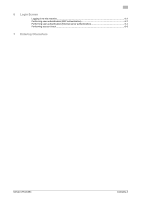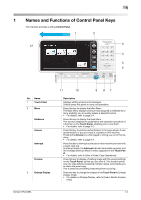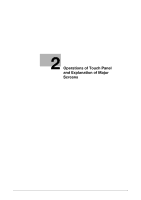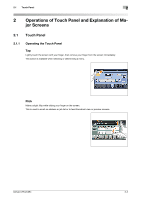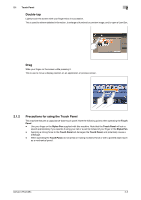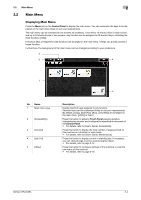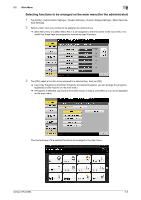Konica Minolta bizhub C754 bizhub C654/C754 Control Panel User Guide - Page 6
Control Panel, Reference
 |
View all Konica Minolta bizhub C754 manuals
Add to My Manuals
Save this manual to your list of manuals |
Page 6 highlights
1 No. Name 4 Keypad 5 C (Clear) 6 Voice Guide 7 Reset 8 Stop 9 Start 10 Register Key 1 to Register Key 3 11 Power key 12 Status Indicator Description Use this keypad to enter numeric values such as the number of copies or zoom ratio. This keypad is also used to select a numbered setting key. Press this key to clear all numeric values, for example, the number of copies, zoom ratio, and size that you entered using the Keypad. Allows you to use the voice guidance function, which is one of the advanced functions. Press this key to start or end the voice guidance when the Enlarge Display, Accessibility, or Guidance screen is displayed on the Touch Panel. • For details on how to use the voice guidance, refer to [User's Guide: Advanced Function Operations]. • To use the voice guidance, install an optional Upgrade Kit, i- Option LK-104 v3, or Local Interface Kit. Press this key to reset the settings you entered or changed on the Control Panel. Press this key to temporarily stop an active copy, scan, or print job. • To restart, press the Start key. • To delete, select a target job in the currently stopped screen, then press [Delete]. Press this key to start an operation such as copying, scanning, faxing, or printing. • Lights up blue: This machine is ready to start operating. • Lights up orange: This machine is not ready to start operating. If this indicator lamp lights up orange, check whether any warning or message is displayed on the Touch Panel. Press each key to switch the display of the Touch Panel to a function assigned to a Register key. • By default, the Register keys are assigned as follows. Register Key 1: [Scan/Fax], Register Key 2: [Copy], Register Key 3: [10 Keypad] • A function to be assigned to a Register key can be changed to suit your environment. For details, refer to page 4-2. Press this key to switch this machine to Power Save mode. • If the Power key is pressed while this machine is active, the sub power is turned off to reduce power consumption. While the sub power is turned off, this machine can receive data or faxes, however, it cannot scan or print an original. • If the Power key is held down while this machine is operating, Power Save mode shifts to the ErP Auto Power Off mode (close to Main Power Off mode), which offers a higher power saving effect than Sub Power Off mode. In ErP Auto Power Off mode, this machine cannot receive data or faxes, and also it cannot scan or print an original. • The Power key can also be used as a power save key to switch to Power Save mode. For details on how to use the Power key, refer to page 5-2. Indicates the status of this machine by the lamp color, flashing, or a lamp lighting up. • Flash in orange: Warning • Lights up orange: The machine has stopped. d Reference If necessary, you can adjust the angle of the Control Panel to make it easier use. For details on the adjust- ment, refer to [User's Guide: Accessibility]. bizhub C754/C654 1-3