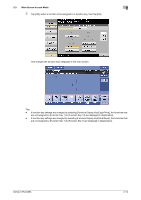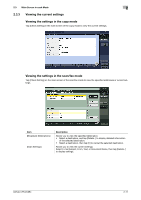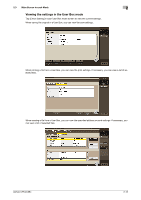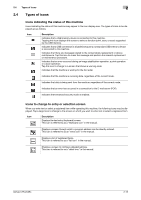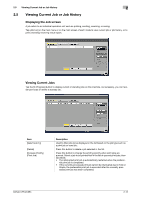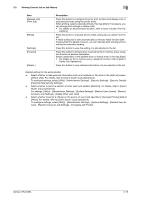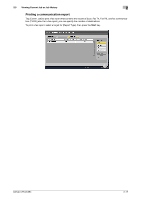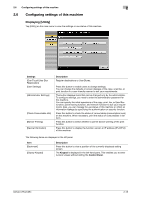Konica Minolta bizhub C754 bizhub C654/C754 Control Panel User Guide - Page 20
Viewing Current Job or Job History, Displaying the Job screen, Viewing Current Jobs - staples
 |
View all Konica Minolta bizhub C754 manuals
Add to My Manuals
Save this manual to your list of manuals |
Page 20 highlights
2.5 Viewing Current Job or Job History 2 2.5 Viewing Current Job or Job History Displaying the Job screen A job refers to an individual operation unit such as printing, sending, receiving, or saving. Tap [Job List] on the main menu or on the main screen of each mode to view current job or job history, or to print a sending-receiving result report. Viewing Current Jobs Tap the [In Progress] button to display current or standby jobs on this machine. As necessary, you can reorder print jobs or delete a standby job. Item [Select Job Ty] [Delete] [Increase Priority] (Print Job) Description Used to filter jobs to be displayed in the list based on the job type such as a print job or send job. Press this button to delete a job selected in the list. Press this button to change the printing priority when print jobs are queued. Select a job to be printed first in the list of queued print jobs, then tap [Start]. • The interrupted print job is automatically restarted when the preferen- tial print job is completed. • If the currently processed print job cannot be interrupted due to Fold or Staple, the preferential print job is executed after the currently processed print job has been completed. bizhub C754/C654 2-14