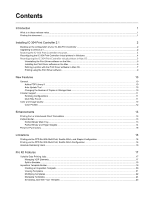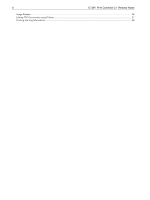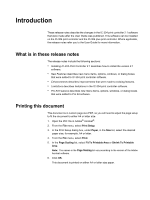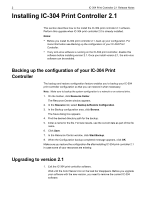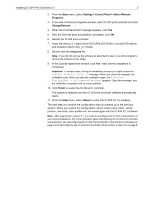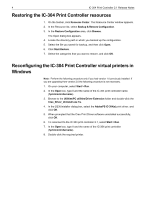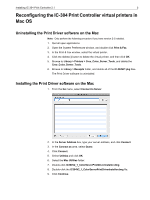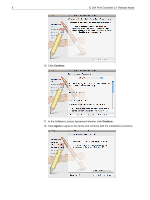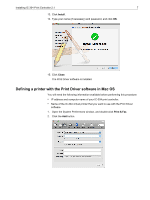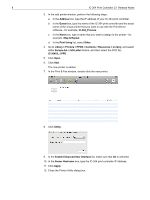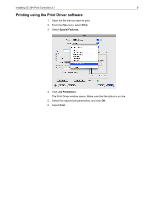Konica Minolta bizhub PRO C6501/C6501P Creo IC-304 Plus Release Notes version - Page 10
Restoring the IC-304 Print Controller resources, Reconfiguring the IC-304 Print Controller virtual
 |
View all Konica Minolta bizhub PRO C6501/C6501P manuals
Add to My Manuals
Save this manual to your list of manuals |
Page 10 highlights
4 IC-304 Print Controller 2.1 Release Notes Restoring the IC-304 Print Controller resources 1. On the toolbar, click Resource Center. The Resource Center window appears. 2. In the Resource list, select Backup & Restore Configuration. 3. In the Restore Configuration area, click Browse. The Open dialog box appears. 4. Locate the directory path in which you backed up the configuration. 5. Select the file you saved for backup, and then click Open. 6. Click Start Restore. 7. Select the categories that you want to restore, and click OK. Reconfiguring the IC-304 Print Controller virtual printers in Windows Note: Perform the following procedure only if you had version 1.0 previously installed. If you are upgrading from version 2.0 the following procedure is not necessary. 1. On your computer, select Start > Run. 2. In the Open box, type \\ and the name of the IC-304 print controller name (\\printcontrollername). 3. Browse to the Utilities\PC utilities\Driver Extension folder and double-click the Creo_Driver_Uninstall.exe file. 4. In the DEXUnistaller dialog box, select the AdobePS IC-304(x) print driver, and click OK. 5. When prompted that the Creo Print Driver software uninstalled successfully, click OK. 6. To reconnect to the IC-304 print controller 2.1, select Start > Run. 7. In the Open box, type \\ and the name of the IC-304 print controller (\\printcontrollername). 8. Double-click the required printer.