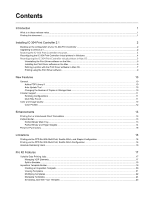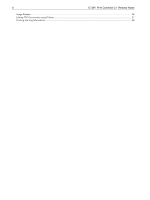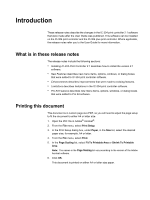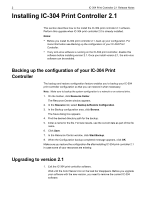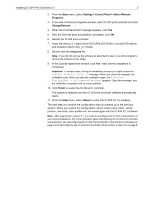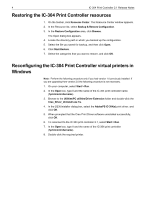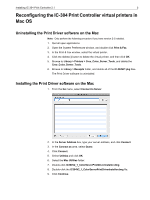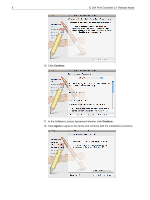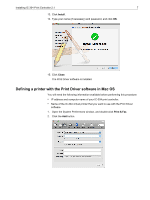Konica Minolta bizhub PRO C6501/C6501P Creo IC-304 Plus Release Notes version - Page 8
Installing IC-304 Print Controller 2.1
 |
View all Konica Minolta bizhub PRO C6501/C6501P manuals
Add to My Manuals
Save this manual to your list of manuals |
Page 8 highlights
2 IC-304 Print Controller 2.1 Release Notes Installing IC-304 Print Controller 2.1 This section describes how to the install the IC-304 print controller 2.1 software. Perform this upgrade when IC-304 print controller 2.0 is already installed. Notes: • Before you install IC-304 print controller 2.1, back up your configuration. For more information see Backing up the configuration of your IC-304 Print Controller. • If any anti-virus software is running on the IC-304 print controller, disable this software before installing version 2.1. Once you install version 2.1, the anti-virus software can be enabled. Backing up the configuration of your IC-304 Print Controller The backup and restore configuration feature enables you to backup your IC-304 print controller configuration so that you can restore it when necessary. Note: Make sure to backup the system configuration to a network or an external drive. 1. On the toolbar, click Resource Center. The Resource Center window appears. 2. In the Resource list, select Backup & Restore Configuration. 3. In the Backup configuration area, click Browse. The Save dialog box appears. 4. Find the desired directory path for the backup. 5. Enter a name for the file. For best results, use the current date as part of the file name. 6. Click Save. 7. In the Resource Center window, click Start Backup. 8. When the Configuration backup completed message appears, click OK. Make sure you restore the configuration file after installing IC-304 print controller 2.1 in case some of your resources are missing. Upgrading to version 2.1 1. Exit the IC-304 print controller software. Wait until the Color Server icon on the task bar disappears. Before you upgrade your software with the new version, you need to remove the current IC-304 software.