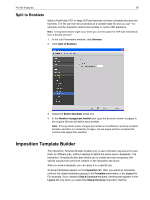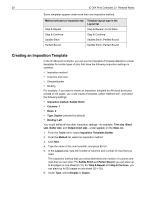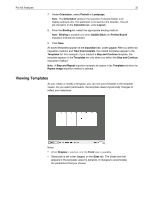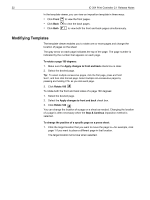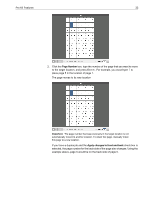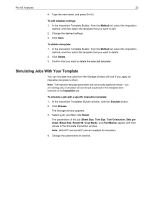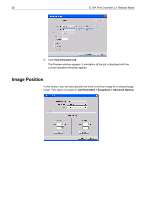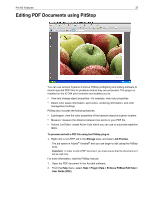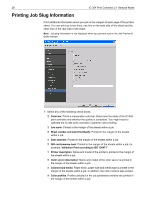Konica Minolta bizhub PRO C6501/C6501P Creo IC-304 Plus Release Notes version - Page 30
Managing Templates
 |
View all Konica Minolta bizhub PRO C6501/C6501P manuals
Add to My Manuals
Save this manual to your list of manuals |
Page 30 highlights
24 IC-304 Print Controller 2.1 Release Notes Managing Templates The Imposition Template Builder enables you to: • Import templates that reside on other IC-304 print controller connected to your network • Export your templates from the IC-304 print controller on which you are working to other servers connected to your network • Duplicate templates • Rename templates • Edit templates • Delete templates To import a template: 1. In the Imposition Template Builder, click Import. 2. In the Look in list, locate the server and folder where the template resides. 3. Select the desired template file. 4. Click Select. Note: Templates created in Ultimate software cannot be imported or used in the IC-304 print controller. They must be created using the Imposition Templates Builder. To export a template: 1. In the Imposition Template Builder, from the Method list, select the imposition method, and then select the template that you want to export. 2. Click the Export button. 3. In the Save in list, locate the server and folder to which you want to copy the template. 4. Click Save. To duplicate a template: 1. In the Imposition Template Builder, from the Method list, select the imposition method, and then select the template that you want to duplicate. 2. Click the Duplicate button. A copy of the template is created, with the word "Copy" at the end of the file name. 3. To change the file name of the copy, use the Rename command. (See the following procedure.) To rename a template: 1. In the Imposition Template Builder, from the Method list, select the imposition method, and then select the template that you want to rename. 2. Click the Rename button. 3. Delete the old name.