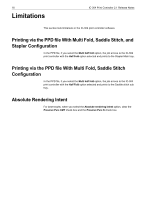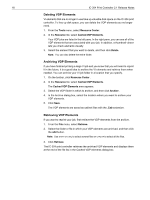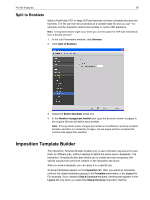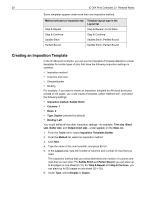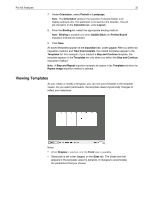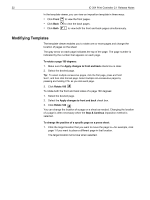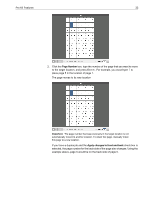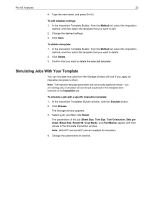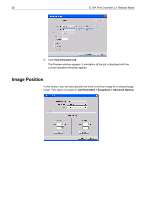Konica Minolta bizhub PRO C6501/C6501P Creo IC-304 Plus Release Notes version - Page 27
Viewing Templates
 |
View all Konica Minolta bizhub PRO C6501/C6501P manuals
Add to My Manuals
Save this manual to your list of manuals |
Page 27 highlights
Pro Kit Features 21 7. Under Orientation, select Portrait or Landscape. Note: The Orientation setting in the Imposition Template Builder is for display purposes only. This parameter is not saved in the template. (You set job orientation on the Imposition tab, under Layout.) 8. From the Binding list, select the appropriate binding method. Note: Binding is available only when Saddle Stitch and Perfect Bound imposition methods are selected. 9. Click Save. All saved templates appear on the Imposition tab, under Layout. After you select an imposition method, and Take from template, the related templates appear in the Templates list. For example, if you created a Step and Continue template, the template appears in the Templates list only when you select the Step and Continue imposition method. Note: A Step and Repeat imposition template will appear in the Templates list when the Repeat image imposition method is selected. Viewing Templates As you create or modify a template, you can see your template in the template viewer. As you select parameters, the template viewer dynamically changes to reflect your selections . Notes: • When Simplex is selected, only the Front view is available. • Sheet size is set under Layout, on the Sizes tab. The sheet size that appears in the template viewer is dynamic. It changes to accomodate the parameters that you choose.