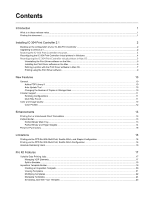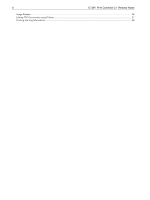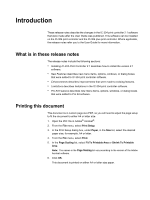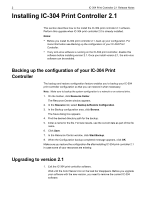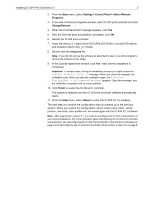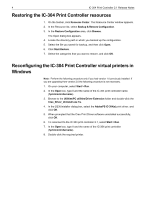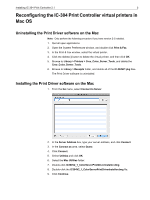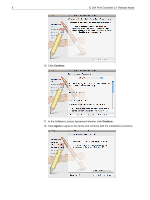Konica Minolta bizhub PRO C6501/C6501P Creo IC-304 Plus Release Notes version - Page 7
Introduction
 |
View all Konica Minolta bizhub PRO C6501/C6501P manuals
Add to My Manuals
Save this manual to your list of manuals |
Page 7 highlights
Introduction These release notes describe the changes in the IC-304 print controller 2.1 software that were made after the User Guide was published. This software can be installed on the IC-304 print controller and the IC-304 plus print controller. Where applicable, the release notes refer you to the User Guide for more information. What is in these release notes The release notes include the following sections: • Installing IC-304 Print Controller 2.1 describes how to install the version 2.1 software. • New Features describes new menu items, options, windows, or dialog boxes that were added to IC-304 print controller software. • Enhancements describes improvements that were made to existing features. • Limitations describes limitations in the IC-304 print controller software. • Pro Kit Features describes new menu items, options, windows, or dialog boxes that were added to Pro Kit software. Printing this document This document is in custom page size PDF, so you will need to adjust the page setup to fit the document to either A4 or letter size. 1. Open the PDF file in Adobe® Acrobat®. 2. From the File menu, select Print Setup. 3. In the Print Setup dialog box, under Paper, in the Size list, select the desired paper size, for example, A4 or letter. 4. From the File menu, select Print. 5. In the Page Scaling list, select Fit To Printable Area or Shrink To Printable Area. Note: The names in the Page Scaling list vary according to the version of the Adobe Acrobat software. 6. Click OK. This document is printed on either A4 or letter size paper.