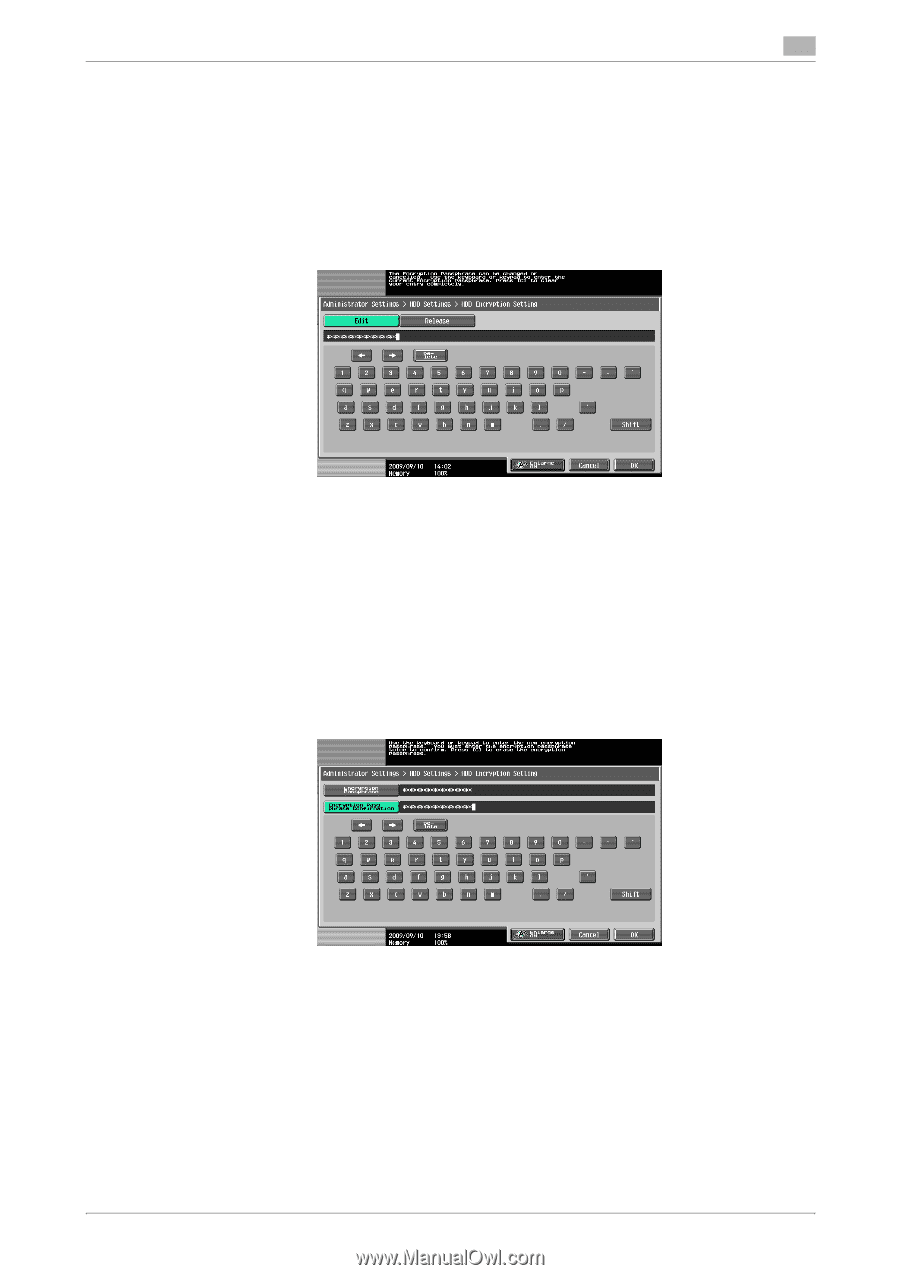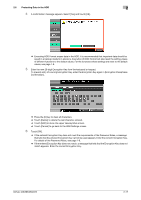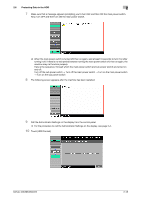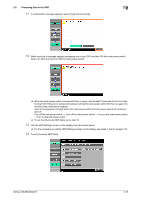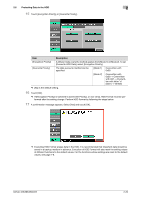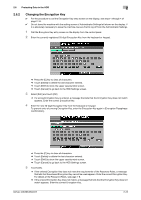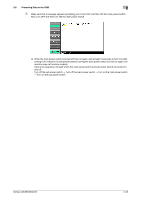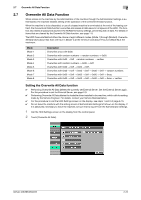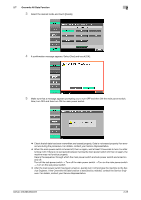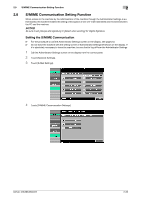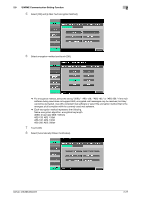Konica Minolta bizhub 223 bizhub 223/283/363/423 PKI Security Operations User - Page 34
Changing the Encryption Key
 |
View all Konica Minolta bizhub 223 manuals
Add to My Manuals
Save this manual to your list of manuals |
Page 34 highlights
2.6 Protecting Data in the HDD 2 2.6.2 Changing the Encryption Key 0 For the procedure to call the Encryption Key entry screen on the display, see steps 1 through 4 of page 2-16. 0 Do not leave the machine with the setting screen of Administrator Settings left shown on the display. If it is absolutely necessary to leave the machine, be sure first to log off from the Administrator Settings. 1 Call the Encryption Key entry screen on the display from the control panel. 2 Enter the currently registered 20-digit Encryption Key from the keyboard or keypad. % Press the [C] key to clear all characters. % Touch [Delete] to delete the last character entered. % Touch [Shift] to show the upper case/symbol screen. % Touch [Cancel] to go back to the HDD Settings screen. 3 Select [Edit] and touch [OK]. % If a wrong Encryption Key is entered, a message that tells that the Encryption Key does not match appears. Enter the correct Encryption Key. 4 Enter the new 20-digit Encryption Key from the keyboard or keypad. To prevent entry of a wrong Encryption Key, enter the Encryption Key again in [Encryption Passphrase Confirmation]. % Press the [C] key to clear all characters. % Touch [Delete] to delete the last character entered. % Touch [Shift] to show the upper case/symbol screen. % Touch [Cancel] to go back to the HDD Settings screen. 5 Touch [OK]. % If the entered Encryption Key does not meet the requirements of the Password Rules, a message that tells that the entered Encryption Key cannot be used appears. Enter the correct Encryption Key. For details of the Password Rules, see page 1-8. % If the entered Encryption Key does not match, a message that tells that the Encryption Key does not match appears. Enter the correct Encryption Key. bizhub 423/363/283/223 2-22