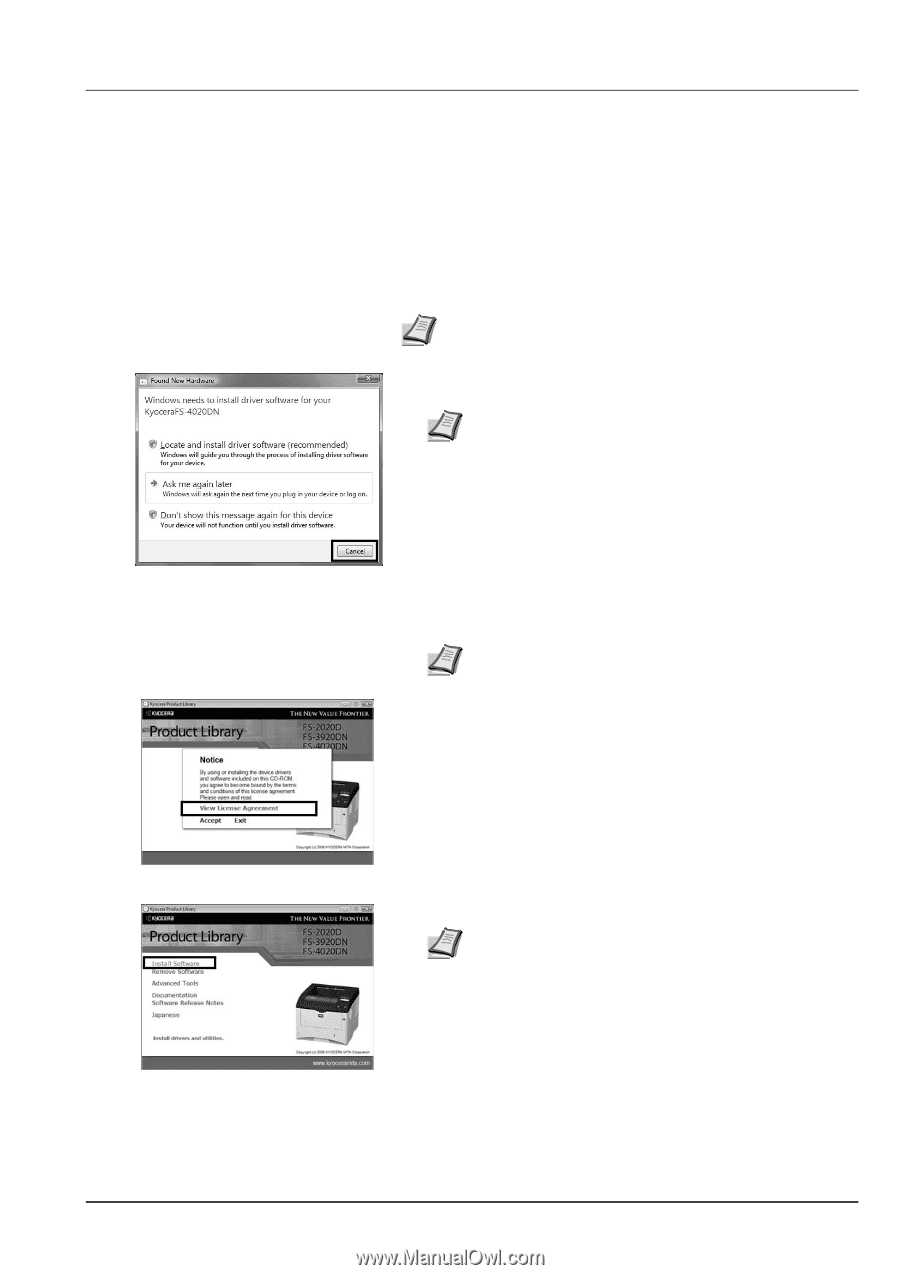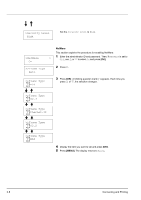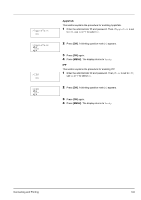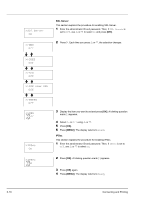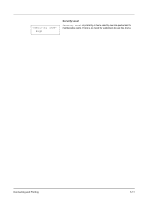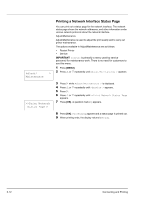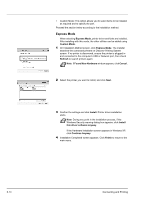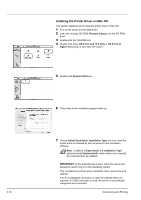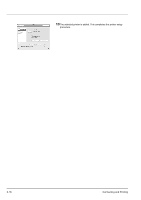Kyocera ECOSYS FS-2020D FS-2020D/3920DN/4020DN Operation Guide (Basic) - Page 49
Installing the Printer Driver, Installing the Printer Driver on Windows PC
 |
View all Kyocera ECOSYS FS-2020D manuals
Add to My Manuals
Save this manual to your list of manuals |
Page 49 highlights
Installing the Printer Driver According to the instructions of the Installation Guide, connect the PC to the printer and turn on them to install the printer driver. For more information on printer driver, refer to the KX Driver User Guide in the CDROM. Installing the Printer Driver on Windows PC This section explains how to install the printer driver in Windows Vista. Note To install the printer driver, you must log on with administrator privilege. 1 Ensure the printer is plugged in and connected to the computer's USB or Network port before installing software from the CD-ROM. Note If a Plug and Play window like that shown at left appears, click Cancel. 2 Insert the CD-ROM (Product Library) into the CD-ROM drive. If AutoPlay screen appears, click Run Setup.exe. The Notice screen appears. Note If the installation program fails to launch, use Windows Explorer to access the CD-ROM and select Setup.exe. 3 Select View License Agreement to read the information and select Accept to proceed. Connecting and Printing 4 Click Install Software. Installation Method screen appears. Note In Windows XP, click Install Software to start the Installation wizard. Click Next to display the Installation Method screen. 5 Select Express Mode or Custom Mode as the installation method. • Express Mode: If the printer is connected via USB or a network and is turned on, the installer detects the printer. Select Express Mode to perform a standard installation. 3-13