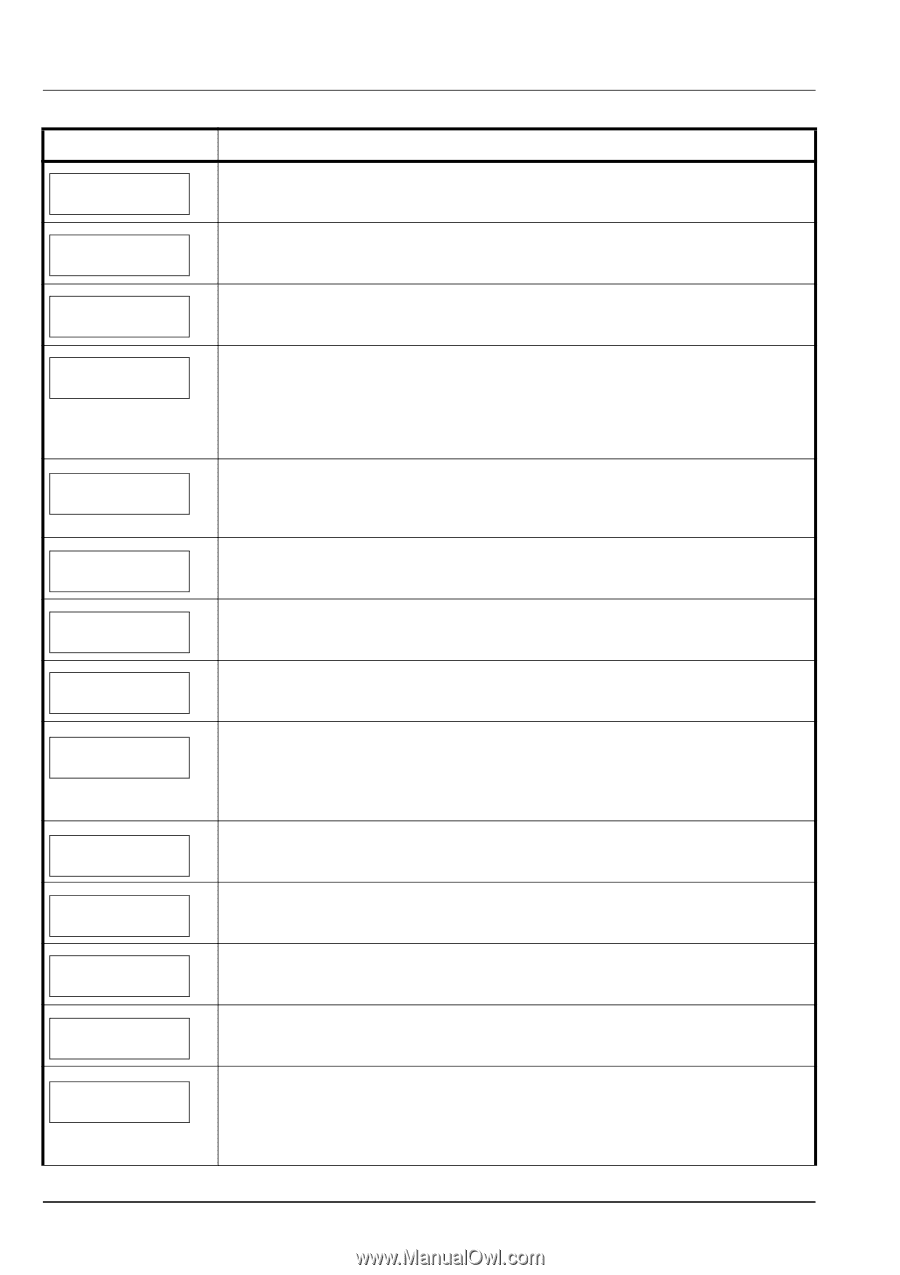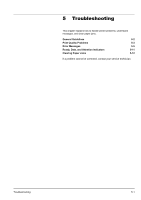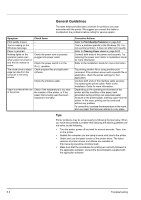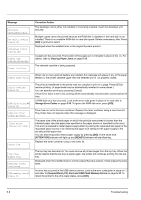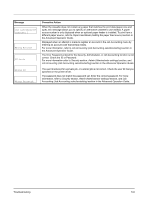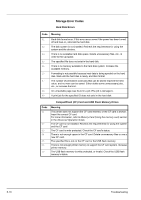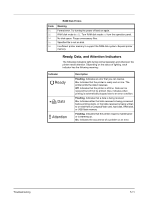Kyocera ECOSYS FS-2020D FS-2020D/3920DN/4020DN Operation Guide (Basic) - Page 74
MENU], ATTENTION], READY], Message, Corrective Action, Storage Error Codes
 |
View all Kyocera ECOSYS FS-2020D manuals
Add to My Manuals
Save this manual to your list of manuals |
Page 74 highlights
Message Close rear unit Close top cover Device busy Duplex disabled Press GO Enter Account Envelope mode Error.Power off. F### Error.Power off. F000 Exceeded Max.out Press GO Format error Hard disk Format error Memory card Hard disk err ## Press GO ID error Illegal Account Press GO Corrective Action The rear unit of the printer is open. Close the printer rear unit. The top cover of the printer is open. Close the printer top cover. This message is displayed when Remove Device was selected while a USB memory was being used. The previous screen is displayed again 1 or 2 seconds. You attempted to print with a paper size and paper type that cannot be used for duplex printing. Press [GO] to print onto one-side of the paper only. You can select an alternative paper size and type by pressing the U or V. You can also press [MENU] and change the tray setting inside the menu, which will automatically cancel the error and output resumes. At the same time [ATTENTION] indicator will light up and [READY] indicator will start flashing. An account code must be entered. This message is displayed if you try to print from the operation panel (e.g. printing a status page or using the Job Retention function) when the Job Accounting function is enabled. For more information, refer to Job Accounting (Job Accounting selection/setting) section in the Advanced Operation Guide. Displayed when the envelope switches are set to envelope mode. Turn the power switch off and then back on again. If this message still remains, turn the power switch off, and contact your service representative or authorized service center. The printer controller and operation panel cannot exchange data. Turn the printer off and unplug it from the mains power supply. Then contact your service representative or authorized service center. See the back page of this manual for the relevant phone numbers. This message is displayed when the Job Accounting function is enabled and an attempt has been made to exceed the print limit set for each account. To return the printer to the printready status, press [GO]. For more information, refer to Job Accounting (Job Accounting selection/setting) section in the Advanced Operation Guide. The hard disk installed in the printer is not formatted, and therefore cannot be read or written. The CF card inserted in the printer is not formatted, and therefore cannot be read or written. To format a CF card, follow the procedure in Memory Card (Using the memory card) section in the Advanced Operation Guide. A hard disk error has occurred. Look at the error code given in place of ## and refer to Storage Error Codes on page 5-10. To ignore the hard disk error, press [GO]. The user ID entered for a private job is not correct. Check the user ID that you specified on the printer driver. For more information, refer to Job Box section in the Advanced Operation Guide. This message is displayed when the Job Accounting function is enabled and no account is set for a transmitted print job or the specified account is not registered (the incorrect account is set). To return the printer to the print-ready status, press [GO]. For more information, refer to Job Accounting (Job Accounting selection/setting) section in the Advanced Operation Guide. 5-6 Troubleshooting