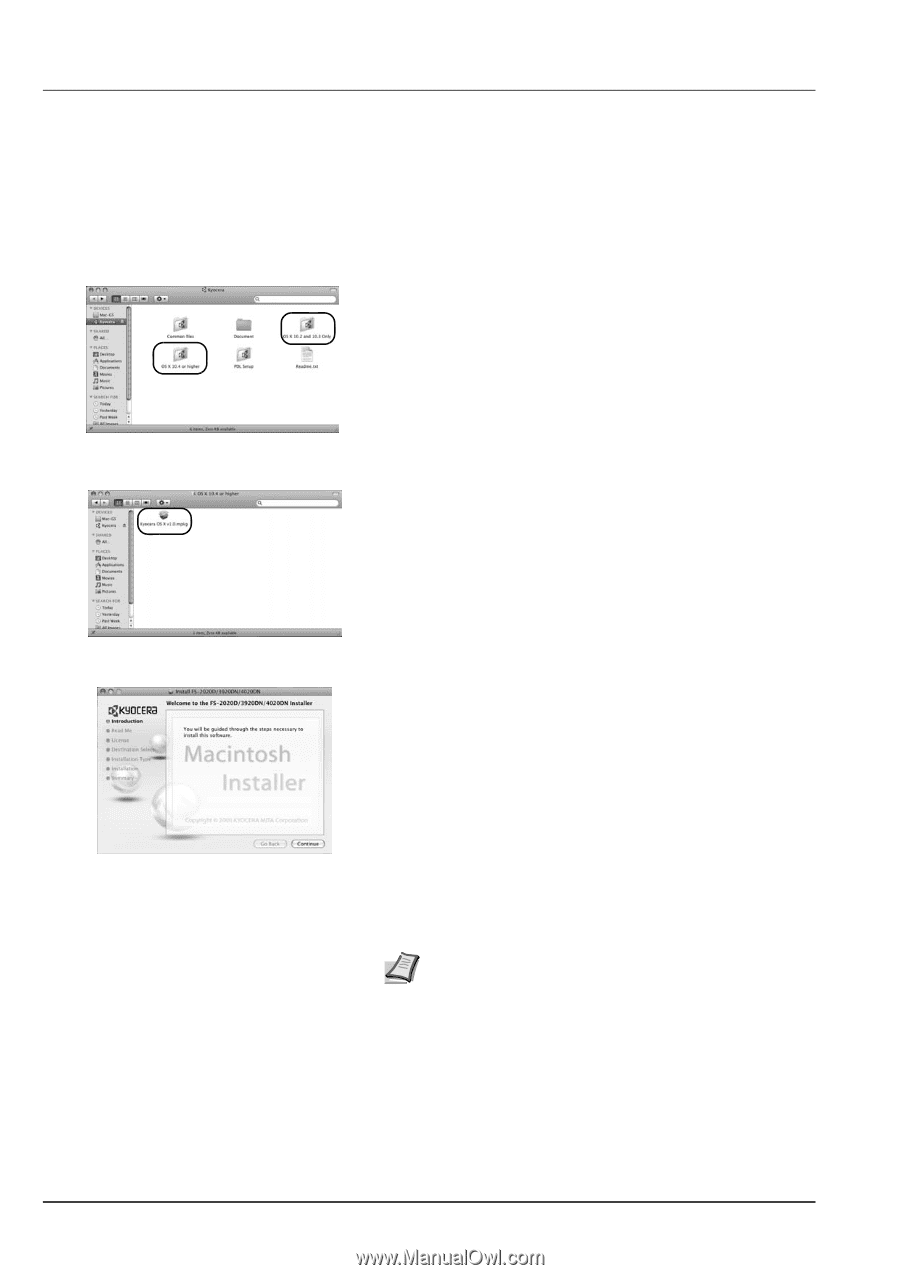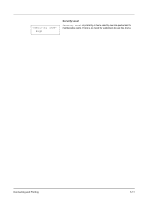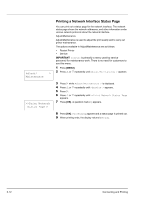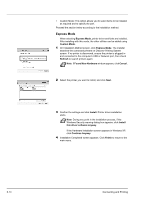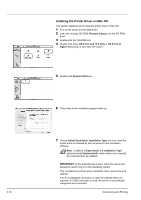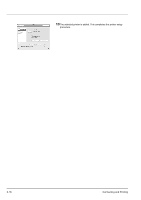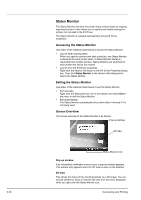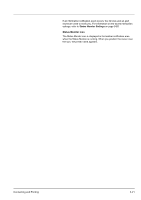Kyocera ECOSYS FS-2020D FS-2020D/3920DN/4020DN Operation Guide (Basic) - Page 52
Installing the Printer Driver on Mac OS, Product Library, OS X 10.2 and 10.3 Only, OS X 10.4 or
 |
View all Kyocera ECOSYS FS-2020D manuals
Add to My Manuals
Save this manual to your list of manuals |
Page 52 highlights
3-16 Installing the Printer Driver on Mac OS This section explains how to install the printer driver in Mac OS. 1 Turn on the printer and the Macintosh. 2 Insert the included CD-ROM (Product Library) into the CD-ROM drive. 3 Double-click the CD-ROM icon. 4 Double-click either OS X 10.2 and 10.3 Only or OS X 10.4 or higher depending on your Mac OS version. 5 Double-click Kyocera OS X x.x. 6 The printer driver installation program starts up. 7 Choose Select Destination, Installation Type and then install the printer driver as directed by the instructions in the installation software. Note In addition to Easy Install, the Installation Type options include Custom Install, which allows you to specify the components to be installed. IMPORTANT In the Authenticate screen, enter the name and password used to log in to the operating system. This completes the printer driver installation. Next, specify the print settings. If an IP or AppleTalk connection is used, the settings below are required. If a USB connection is used, the printer is automatically recognized and connected. Connecting and Printing