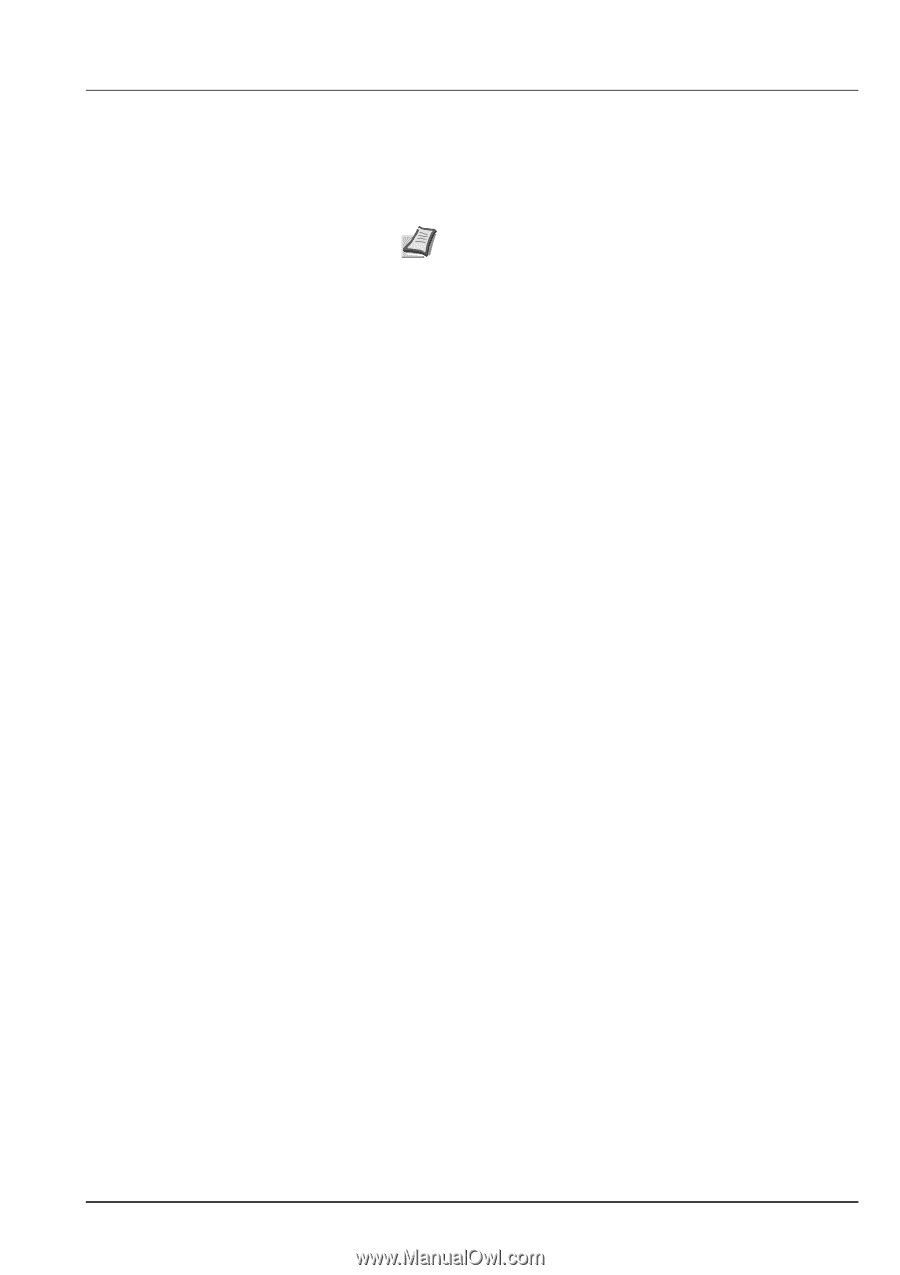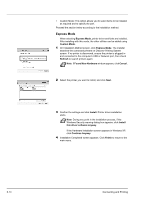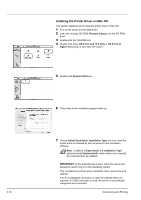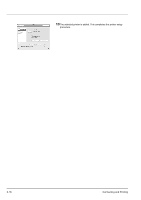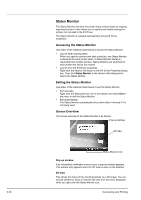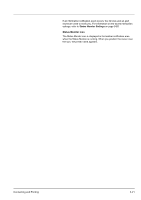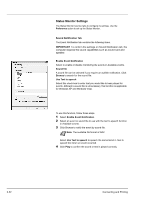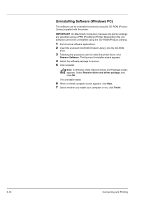Kyocera ECOSYS FS-2020D FS-2020D/3920DN/4020DN Operation Guide (Basic) - Page 55
Printing from Application Software, Print., Options and specify Use printer settings, Properties
 |
View all Kyocera ECOSYS FS-2020D manuals
Add to My Manuals
Save this manual to your list of manuals |
Page 55 highlights
Printing from Application Software The steps required to print a document created with an application are explained below. You can select the printing paper size and output destination. Note You can also select the various settings by clicking Properties to open the Properties dialog box. 1 Load the paper required into the paper cassette. 2 From the application File menu, select Print. The Print dialog box appears. 3 Click the drop-down list of printer names. All the installed printers are listed. Click the name of the printer. 4 Use Number of copies to enter the number of copies required. Up to 999 copies can be printed.For Microsoft Word, we recommend that you click Options and specify Use printer settings for the Default tray. 5 To start printing, click OK. Connecting and Printing 3-19