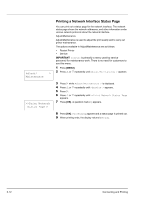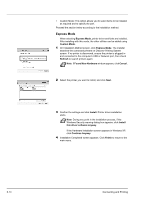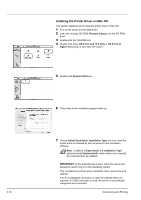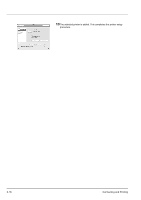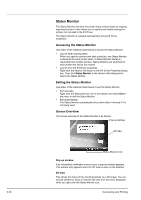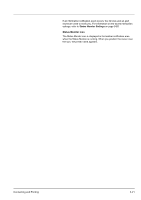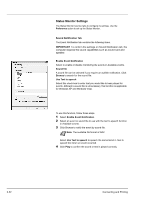Kyocera ECOSYS FS-2020D FS-2020D/3920DN/4020DN Operation Guide (Basic) - Page 53
System Preferences, Print & Fax, Continue
 |
View all Kyocera ECOSYS FS-2020D manuals
Add to My Manuals
Save this manual to your list of manuals |
Page 53 highlights
8 Open System Preferences and click Print & Fax. 9 Click the plus symbol (+) to add the installed printer driver. 10 Click the IP icon for an IP connection or the AppleTalk icon for an AppleTalk connection and then enter the IP address and printer name. 11 Select the installed printer driver and click Add. 12 Select the options available for the printer and click Continue. Connecting and Printing 3-17
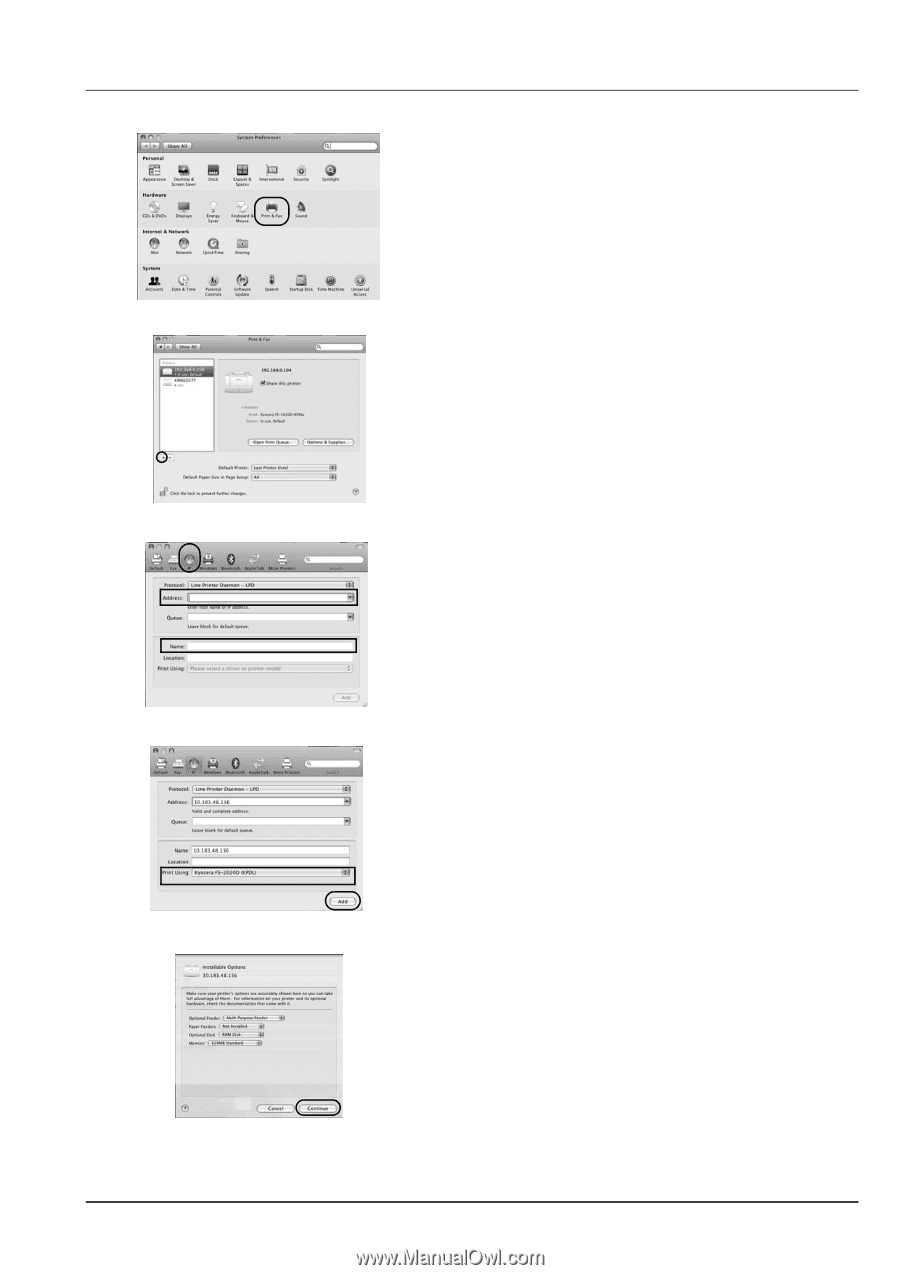
Connecting and Printing
3-17
8
Open
System Preferences
and click
Print & Fax
.
9
Click the plus symbol (
+
) to add the installed printer driver.
10
Click the IP icon for an IP connection or the AppleTalk icon for an
AppleTalk connection and then enter the IP address and printer
name.
11
Select the installed printer driver and click
Add
.
12
Select the options available for the printer and click
Continue
.