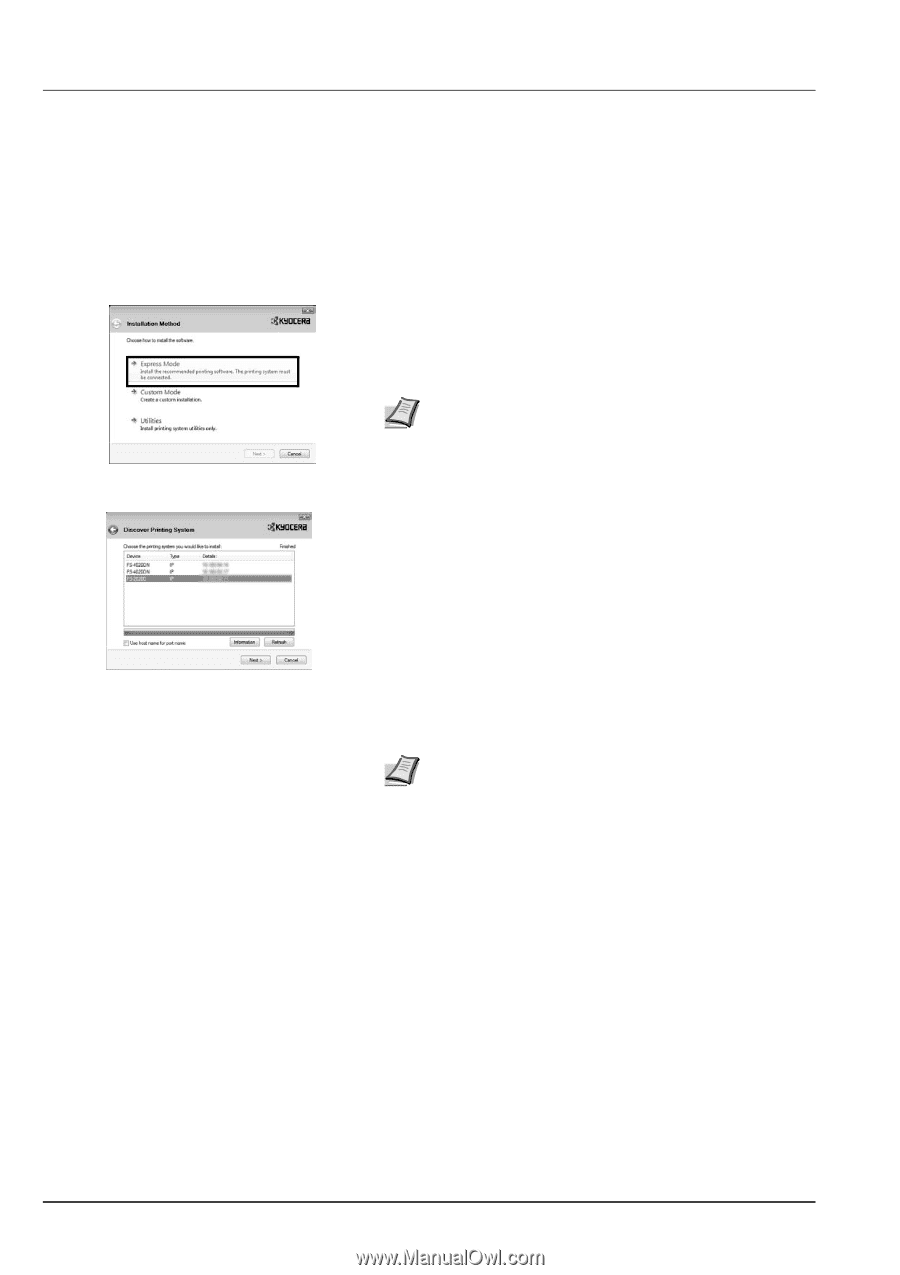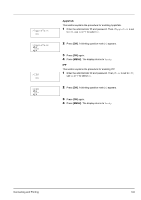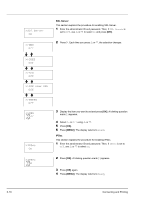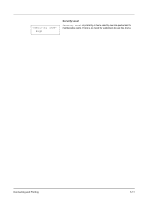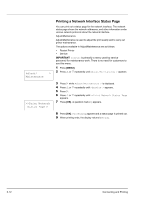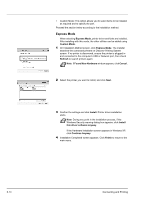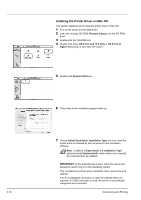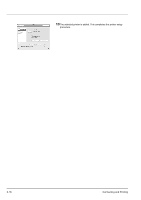Kyocera ECOSYS FS-2020D FS-2020D/3920DN/4020DN Operation Guide (Basic) - Page 50
Express Mode, Custom Mode, Refresh, Install, Finish, Found New Hardware, Cancel
 |
View all Kyocera ECOSYS FS-2020D manuals
Add to My Manuals
Save this manual to your list of manuals |
Page 50 highlights
• Custom Mode: This option allows you to select items to be installed as required and to specify the port. Proceed the section below according to the installation method. Express Mode When selecting Express Mode, printer driver and fonts are installed. After installing with this mode, the other utilities can be added using Custom Mode. 1 On Installation Method screen, click Express Mode. The installer searches the connected printers on Discover Printing System screen. If no printer is discovered, ensure the printer is plugged in and connected to the computer's USB or Network port, then check Refresh to search printers again. Note If Found New Hardware window appears, click Cancel. 2 Select the printer you want to install, and click Next. 3 Confirm the settings and click Install. Printer driver installation starts. Note During any point in the installation process, if the Windows Security warning dialog box appears, click Install this driver software anyway. If the Hardware Installation screen appears in Windows XP, click Continue Anyway. 4 Installation Completed screen appears. Click Finish to return to the main menu. 3-14 Connecting and Printing