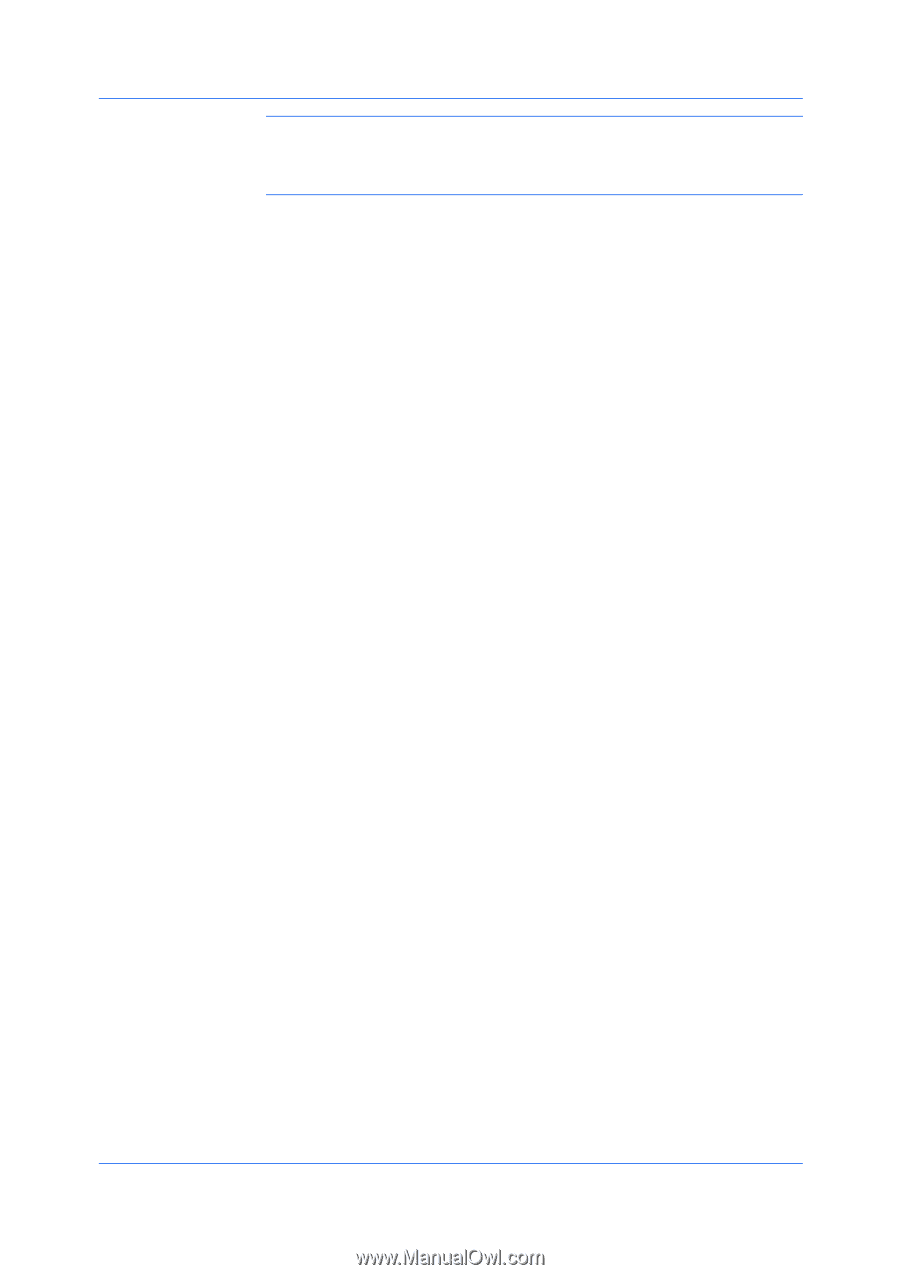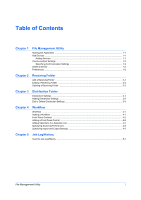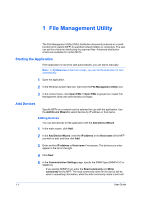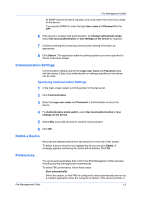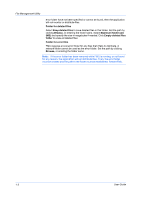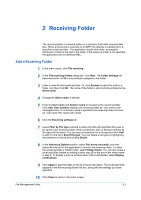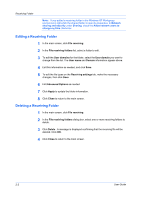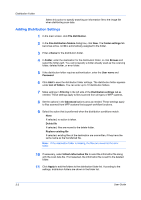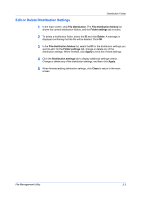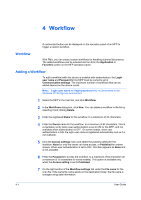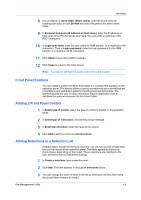Kyocera FS-6525MFP File Management Utility Operation Guide Rev 2.10 - Page 8
Editing a Receiving Folder, File receiving, File receiving folders, User domains, User name, Domain
 |
View all Kyocera FS-6525MFP manuals
Add to My Manuals
Save this manual to your list of manuals |
Page 8 highlights
Receiving Folder Note: If you added a receiving folder in the Windows XP Workgroup environment, right-click the shared folder to open its properties. In Network sharing and security under Sharing, check the Allow network users to change my files check box. Editing a Receiving Folder 1 In the main screen, click File receiving. 2 In the File receiving folders list, select a folder to edit. 3 To edit the User domains for the folder, select the User domain you want to change from the list. The User name and Domain information appear above. 4 Edit this information as needed, and click Save. 5 To edit the file types on the Receiving settings tab, make the necessary changes, then click Save. 6 Edit Advanced Options as needed. 7 Click Apply to update the folder information. 8 Click Close to return to the main screen. Deleting a Receiving Folder 1 In the main screen, click File receiving. 2 In the File receiving folders dialog box, select one or more receiving folders to delete. 3 Click Delete . A message is displayed confirming that the receiving file will be deleted. Click OK. 4 Click Close to return to the main screen. 2-2 User Guide